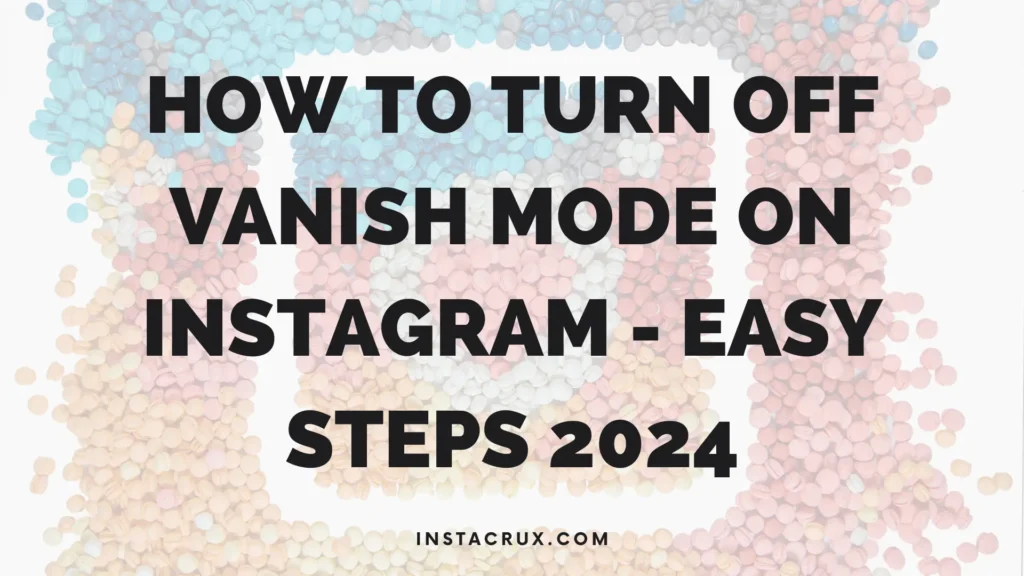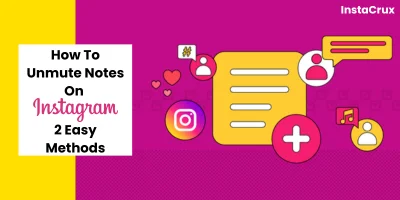Instagram is one of the most popular social media platforms, allowing users to capture and share photos, videos, and stories.
When you take a photo or record a video within Instagram, the app often saves a copy of that content to your phone’s camera roll or gallery by default.
While this feature is helpful for keeping a backup of your content, it can clutter your phone’s storage, especially if you frequently share media.
If you’d prefer to stop Instagram from saving posts and stories to your phone’s camera roll, there is a simple solution.
In this article, we’ll guide you step-by-step on how to disable the automatic saving of posts and videos to your camera roll on both Android and iPhone devices.
Additionally, we’ll explain how to manually save posts and content when needed and how to download all of your Instagram posts at once.
Prevent Instagram From Saving Posts to Your Camera Roll
By default, Instagram automatically saves a copy of photos and videos you capture using its in-app camera to your phone’s storage.
If you don’t need these copies taking up valuable space in your gallery, you can easily turn off this feature. Here’s how to do it:
Steps to Disable Saving Photos and Videos to Camera Roll
For iPhone Users:
- Open Instagram: Launch the Instagram app on your iPhone.
- Go to Profile: Tap on your profile icon located at the bottom-right corner of the screen.
- Access Settings: In the top-right corner, tap the three horizontal lines (hamburger menu). From the menu that appears, select Settings.
- Navigate to Privacy Settings: Scroll down and tap on Privacy and Security.
- Disable Original Photos Save: On the next screen, tap Photos and Videos under the “Your Activity” section. Toggle off the Save Original Photos option.
- Turn Off Story Saves (Optional): If you want to prevent Instagram from saving your Stories to the gallery as well, disable the Save Story to Gallery option under the same settings.
For Android Users:
- Open Instagram: Start by opening the Instagram app on your Android phone.
- Go to Profile: Tap on your profile icon in the bottom-right corner to navigate to your profile page.
- Access Settings: Tap the three horizontal lines in the top-right corner and select Settings from the menu.
- Navigate to Photos and Videos Settings: Scroll down to find Account, then select Original Posts.
- Disable Save Original Posts: Toggle off the Save Original Photos option to stop Instagram from saving your content to your gallery.
- Optional – Turn Off Stories Save: For Stories, you can disable the Save Story to Gallery option under the same settings.
Once you’ve made these changes, Instagram will no longer save your photos, videos, or Stories to your phone’s camera roll.
You can always go back and toggle these options on if you want Instagram to start saving your content again.
Read More: How to clear Instagram search suggestions?
How to Manually Download Instagram Posts to Your Phone?
While Instagram no longer automatically saves photos and videos to your gallery, you may still want to manually download and save specific content from your Instagram account.
Here’s how you can save posts or videos when you need them:
Downloading Instagram Videos (Reels)
Instagram allows you to download Reels (videos) directly to your device. To download a video to your phone:
- Open Instagram: Launch the Instagram app on your phone.
- Go to Profile: Tap on your profile icon in the bottom-right corner.
- Select a Video: Find the video (Reel) you wish to save and tap on it to open.
- Download Video: On the video page, tap the three dots in the upper-right corner. Select Download from the options in the menu.
- Save to Your Gallery: Instagram will then save the video to your phone’s storage, and you can find it in your gallery or camera roll.
Downloading Photos and Videos from Your Instagram Feed
Currently, Instagram only allows you to download videos (Reels) and not photos directly.
However, you can save individual posts by taking screenshots or using third-party apps or websites that facilitate the download of Instagram photos.
How to Download All of Your Content From Instagram?
If you want to download all of your Instagram posts—including both photos and videos—you can request a data download from Instagram.
This will give you a complete archive of your content, including posts, stories, comments, and more. Here’s how to request this archive:
Steps to Request a Download of All Your Instagram Data
On Mobile Devices:
- Open Instagram: Launch the Instagram app on your phone.
- Go to Profile: Tap your profile icon in the bottom-right corner of the app.
- Access Settings: Tap the three horizontal lines in the top-right corner to open the menu. Select Your Activity.
- Request Data Download: Scroll to the bottom of the page and tap on Download Your Information.
- Choose Data to Download: Tap Request Download and choose what data you’d like to receive. Select Photos and Videos or all available data, including comments and messages.
- Confirm Your Email: Enter your email address and request the download.
- Wait for Instagram to Process Your Request: Instagram will send you a link to download your data once it’s ready. Note that this process may take a few hours to a couple of days depending on how much content you have.
Once you’ve received the link, you’ll have four days to download your data before the link expires.
Other Ways to Save Instagram Content Without Using Your Camera Roll
If you’re looking to save Instagram posts without cluttering your camera roll, here are some other methods you can consider:
Use Instagram’s Save Feature
Instagram provides an in-app Save feature that allows you to save posts without downloading them to your phone. To use this feature:
- Open Instagram: Launch the Instagram app and browse through your feed.
- Save a Post: Tap the bookmark icon located beneath a post to save it to your Instagram account. This saved post will be accessible through your profile under the “Saved” section.
- Organize Saved Posts: You can create collections to organize your saved posts based on themes or interests.
Use Cloud Storage
Instead of saving Instagram content directly to your phone’s camera roll, cloud storage services like Google Photos, iCloud, or Dropbox offer an excellent solution. These platforms let you store your photos and videos in the cloud, keeping your phone’s storage free.
Once you have downloaded content from Instagram, you can upload it to a cloud service. This way, you can access your Instagram photos and videos from any device, as long as you have an internet connection.
Additionally, cloud storage usually offers more space than your phone’s built-in storage, giving you room for even more content.
Using cloud storage also ensures that your files are safely backed up, reducing the risk of losing important content.
By organizing your photos and videos into folders or albums in the cloud, you can keep everything in one place without clogging up your device’s gallery.
Read More: Why Is My Instagram Not Updating? Check The Reasons In 2025
Use Third-Party Apps to Download Instagram Content
There are third-party apps and websites available that allow you to download Instagram photos and videos to your phone directly.
Some popular apps for this purpose include InstaSave, Repost for Instagram, and Downloader for Instagram. These apps allow you to save content without using your device’s camera roll.
Please keep in mind that downloading other users’ content should be done with their permission, as this can infringe on copyright or violate Instagram’s terms of service.
FAQ: Stop Instagram From Saving Posts to Camera Roll
1. Why is Instagram saving my posts to my camera roll?
Instagram automatically saves your photos, videos, and Stories to your phone’s gallery as a backup. This feature ensures that you have copies of the content you share on Instagram, but it can take up storage space.
2. How can I stop Instagram from saving my photos and videos?
To stop Instagram from saving content to your camera roll, go to Settings > Privacy and Security > Photos and Videos on iPhone or Account > Original Posts on Android, and turn off the “Save Original Photos” option.
3. Can I download my Instagram posts later?
Yes, you can manually download Instagram videos (Reels) by tapping the three dots on the post and selecting “Download.” However, Instagram doesn’t allow you to directly download photos. You can use third-party apps to download them.
4. How do I request my Instagram data download?
To download all your Instagram posts and other data, go to Settings > Your Activity > Download Your Information and request your data.
5. How do I save Instagram posts without using the camera roll?
You can use Instagram’s Save feature, which allows you to save posts within the app. Alternatively, you can upload content to cloud storage like Google Photos or Dropbox to keep your phone’s gallery clean.