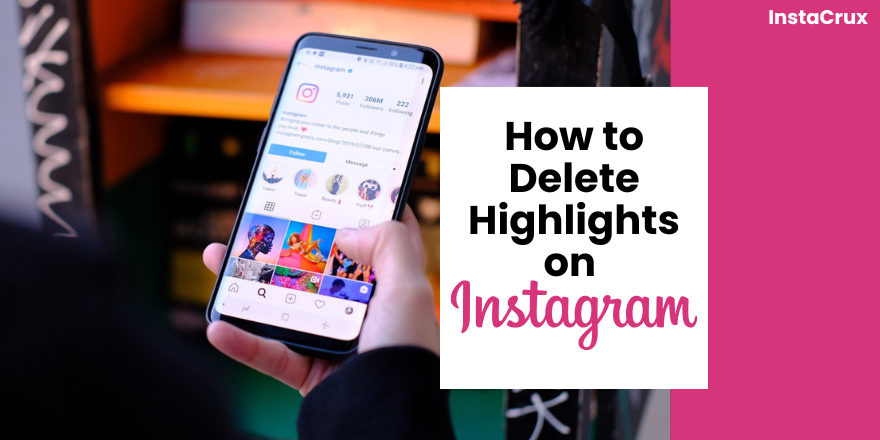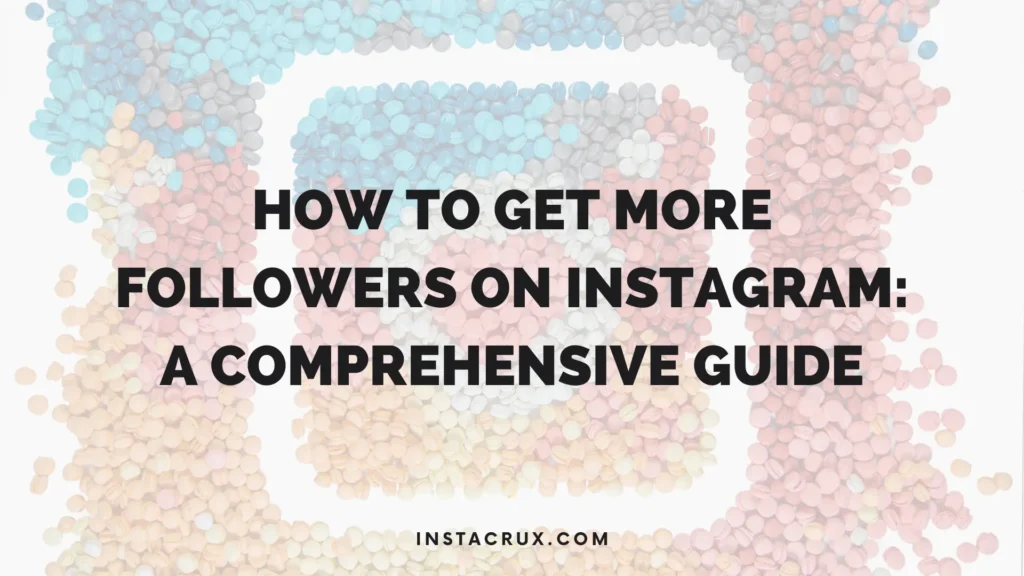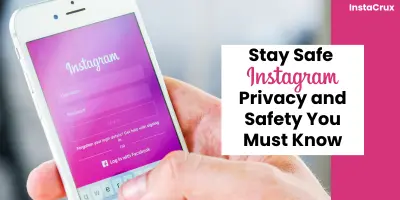Instagram Stories and Highlights have become an indispensable part of any robust social media strategy, whether for brands or individual users. They offer dynamic ways to connect with your audience, share personality, and keep your content fresh and engaging. However, with this flexibility comes the need for effective content management, which inevitably includes knowing how to delete, edit, and organise these fleeting (and sometimes permanent) pieces of content.
This article will delve into the critical aspects of managing your Instagram presence by focusing on the deletion of both Instagram Stories and the more enduring Instagram Story Highlights. We will also touch upon related editing features and a clever workaround for those who prefer a cleaner aesthetic for their Highlight titles.
The Significance of Instagram Stories and Highlights
Before learning how to delete them, it’s important to know why Stories and Highlights matter. Instagram Stories drive engagement—brands posting six or more daily keep 70% of viewers watching until the end. They’re perfect for showing personality, testing new content, and boosting views in a low-pressure, 24-hour format.
Highlights, however, are different. Unlike Stories that disappear, they stay on your profile as curated collections of your best or most important content. Since they sit at the top of your page, they act as a first impression for new followers, making their management more strategic.
When Instagram Story or highlight Deletion Becomes Necessary
Despite their dynamic nature, there are times when content, whether a Story or a Highlight, needs to be removed. This can be due to various reasons:
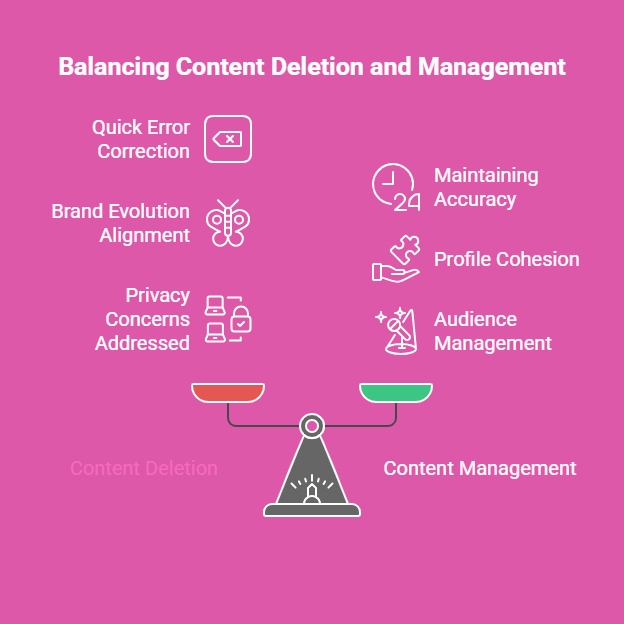
- Mistakes and Typos: Unlike regular posts and reels, which offer a draft option, Instagram Stories do not, making it easy to publish a Story with an error. If you notice a major typo or have tagged the wrong account, deletion is often the quickest and most straightforward solution, as you cannot edit the actual content of a Story after it’s published.
- Outdated Information: For brands and businesses, Highlights containing old promotions, irrelevant information, or expired offers need to be updated or removed to maintain accuracy and professionalism.
- Brand Evolution: As your brand or personal presence evolves, certain Stories or entire Highlights might no longer align with your current aesthetic, message, or goals, necessitating their removal to keep your profile cohesive and up-to-date.
- Privacy Concerns: You might initially share a Story with a wider audience only to later decide it should be exclusive to your Close Friends, or perhaps removed entirely.
Understanding these scenarios underscores the importance of knowing the deletion processes for both Stories and Highlights.
Read More: Get the Content You Want| How to Change Suggested Reels On Instagram
How to Delete an Instagram Story
Deleting an Instagram Story is a quick and simple process, especially crucial when you need to rectify a mistake that cannot be edited post-publication.
Step-by-Step Guide to Deleting a Live Instagram Story
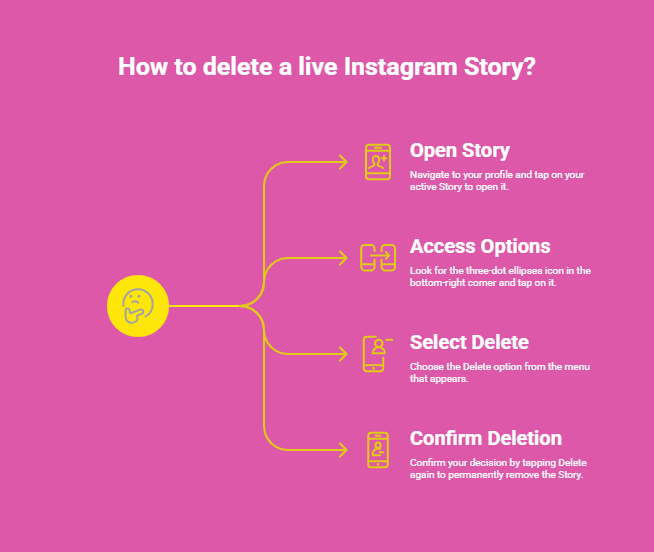
- Open the Story: Navigate to your profile and tap on your active Story to open it.
- Access Options: Once the Story is open, look for the three-dot ellipses icon, typically located in the bottom-right corner of the screen. Tap on this icon.
- Select Delete: From the options that appear, choose Delete.
- Confirm Deletion: Instagram will prompt you to confirm your decision. Tap Delete again to permanently remove the Story.
Once deleted, the Story will immediately disappear from your active Stories feed. This process is your “best bet” if you’ve made a major typo or other uneditable mistake on the actual slide of your Story.
How to delete an Instagram Story from Your Archives
Even after an Instagram Story has expired (after 24 hours) or you’ve manually deleted it from your active feed, it usually resides in your Story Archive. This archive is a personal collection of all your past Stories, allowing you to revisit them or even re-share them. However, you might want to remove a Story from your Archives as well, effectively making it “as if it never even happened”.
Step-by-Step Guide to Deleting a Story from Your Archives:
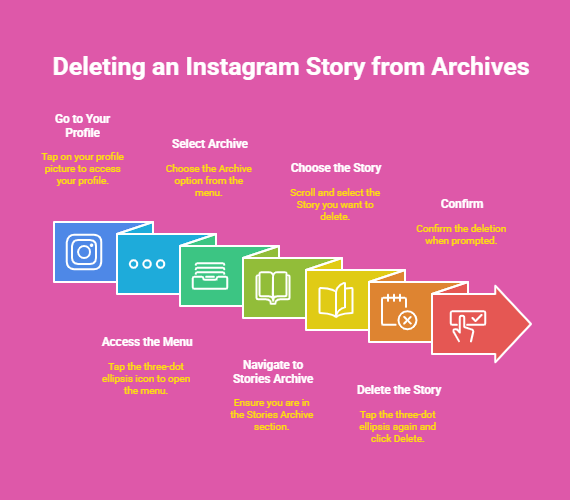
- Go to Your Profile: From your Instagram home screen, tap on your profile picture in the bottom-right corner to access your profile.
- Access the Menu: Look for the three-dot ellipsis icon (or sometimes three horizontal lines) in the top-right corner of your profile. Tap on it.
- Select Archive: From the menu that appears, press Archive.
- Navigate to Stories Archive: You will likely see different archive categories. Ensure you are under the Stories Archive section.
- Choose the Story: Scroll through your archived Stories and select the specific Story you wish to delete.
- Delete the Story: With the Story open, tap the three-dot ellipses again (usually in the bottom-right corner) and then click Delete.
- Confirm: Confirm the deletion when prompted.
By following these steps, you can ensure that a Story is completely removed from your Instagram presence, both live and in your personal archives.
Read More: How To See Who Saved Your Instagram Post?
How to Delete Instagram Story Highlights
Instagram Story Highlights are designed to be semi-permanent, giving you significant control over which Stories remain visible on your profile. This flexibility extends to deletion, allowing you to remove individual Stories from a Highlight or delete an entire Highlight altogether. This is crucial for keeping your curated collections up-to-date and relevant for both your current and potential followers.
How to delete a Specific Story from an Existing Highlight
Perhaps you have a Highlight that contains a Story you no longer wish to feature. Instagram makes it easy to cherry-pick and remove individual pieces of content without disbanding the entire collection.
Step-by-Step Guide:
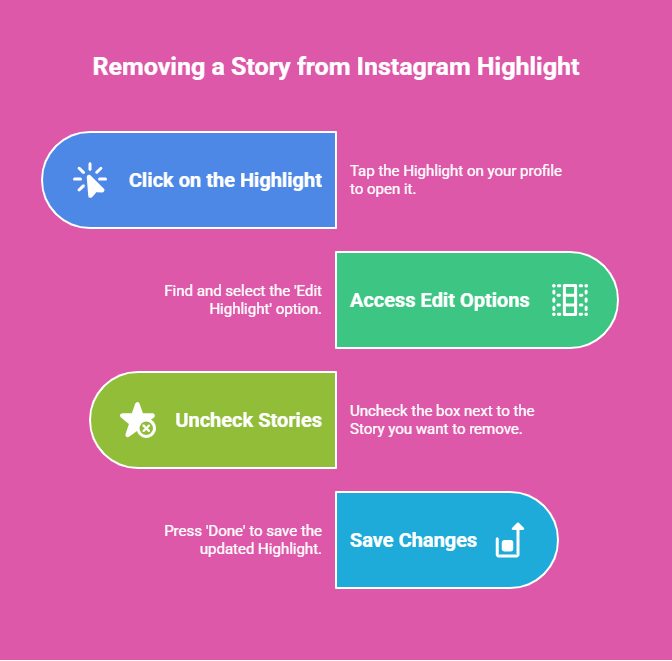
- Click on the Highlight: From your Instagram profile, tap on the Highlight that contains the Story you wish to remove.
- Access Edit Options: While viewing the Highlight, look for the three-dot ellipses (or a similar ‘More’ option) and tap it. Then, select Edit Highlight.
- Uncheck Stories: In the edit screen, you will see a list of all the Stories currently included in that Highlight. Locate the Story (or Stories) you want to remove and uncheck the box next to it.
- Save Changes: After unchecking the desired Stories, press Done (or a similar save option). Your updated Highlight, now without the removed Stories, will be saved.
This method ensures your Highlights remain dynamic and can be refined as needed, showcasing only the most pertinent content.
How to delete an Entire Instagram Story Highlight:
There might be instances where an entire Highlight collection is no longer relevant, such as a time-sensitive campaign Highlight or one that no longer aligns with your brand. Deleting an entire Highlight is as straightforward as removing a single Story from it.
Step-by-Step Guide:
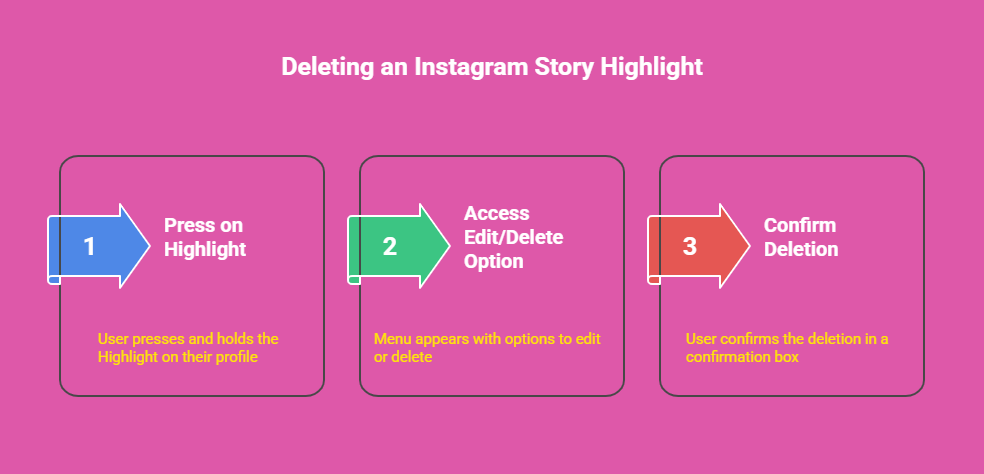
- Press on the Highlight: On your profile, press and hold down on the Highlight you wish to delete. Alternatively, you can click on the Highlight, then tap the three-dot ellipses and select Delete Highlight.
- Access Edit/Delete Option: A menu will pop up. Choose Delete Highlight. (If you went the ‘Edit Highlight’ route, you would then navigate to the selection screen where you can uncheck all boxes and proceed to delete).
- Confirm Deletion: A confirmation box will appear, asking if you are sure you want to Delete Highlight. Double down by pressing Delete again.
Once confirmed, the entire Highlight and all its contents will be permanently removed from your profile. This flexibility allows for effortless customisation and ensures your Highlights are always “up-to-date and ready for present and potential followers”.
Read More: No One to Take Your Photos? Don’t Worry — Learn How to Set a Timer on Instagram Camera!
Managing Instagram Story Highlights: Beyond Deletion
While deletion is a key aspect of content management, it’s part of a broader strategy that includes editing, creating, and even optimising your Highlights.
Editing Instagram Stories (Post-Posting Tweaks): It’s worth reiterating that while you cannot edit the actual content (like a typo) on a Story slide after posting, you can tweak its settings.
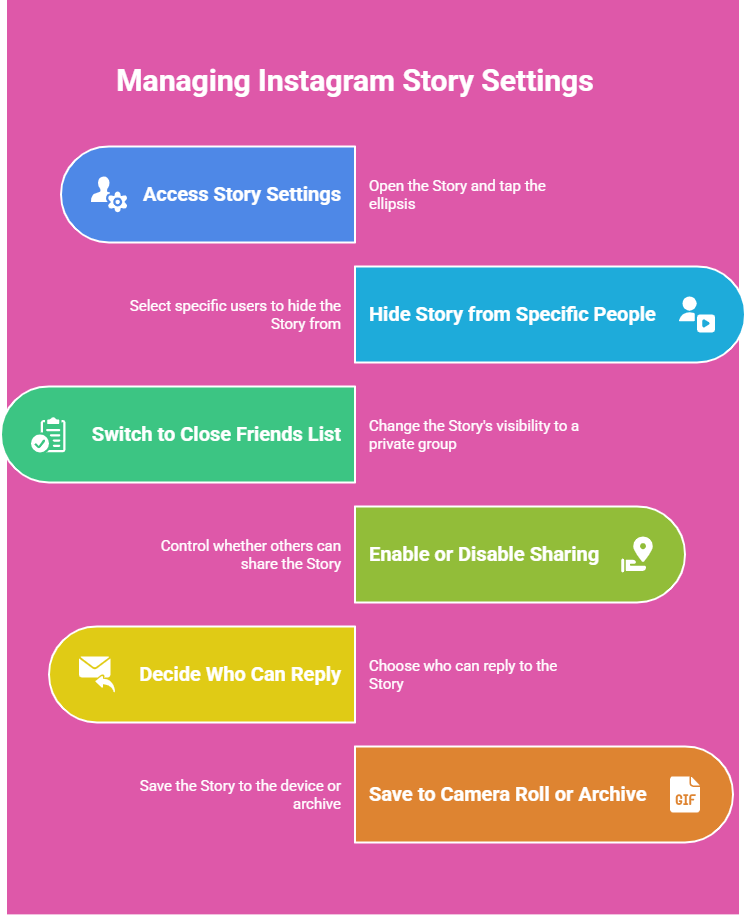
- Hide Story from Specific People or Switch to Close Friends: If you’ve posted a Story that you later decide is too personal for your general audience, you can change its visibility. Go to your Story, tap the three-dot ellipsis, click Story Settings, and from there you can Hide the Story from certain people or switch it to your Close Friends list. The Close Friends feature allows you to hand-select a private group to see specific Stories.
- Enable or Disable Sharing: You can control whether others can share your Stories.
- Decide Who Can Reply: Choose if everyone, only people you follow, or nobody can reply to your Stories.
- Save to Camera Roll or Archive: You can save the post directly to your Camera Roll or ensure it’s stored in your Story Archive.
These tweaks allow for some post-publication control, though for content errors, deleting and re-uploading remains the most effective solution.
How to create Instagram Story Highlights
To ensure you have content to manage, you first need to create Highlights. This process is straightforward and allows you to curate collections of your best Stories.
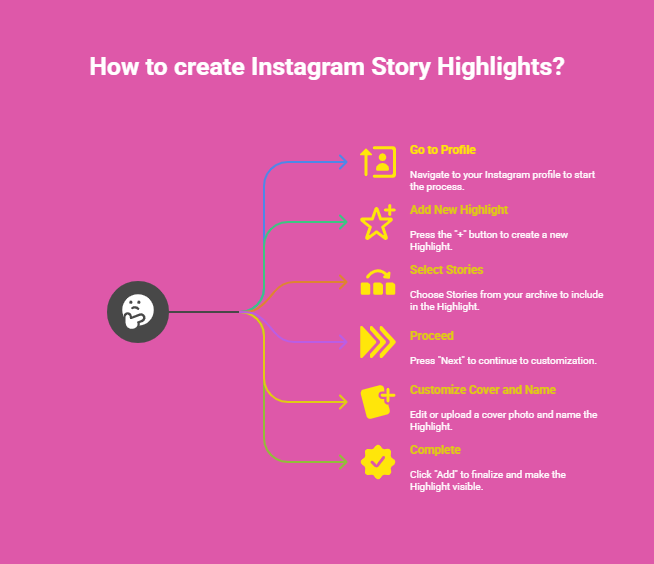
- Go to your profile: Navigate to your Instagram profile.
- Add New Highlight: Hit the circle + button with the word “New” written under it, located between your bio and feed.
- Select Stories: Choose the Stories from your archive that you’d like to include in the new Highlight.
- Proceed: Press Next.
- Customise Cover and Name: Edit or upload a custom cover photo and give your Highlight a descriptive name.
- Complete: Click Add, and your Highlight will be complete and visible on your profile.
How to Remove Instagram Highlight Names for a Clean Look
An interesting aesthetic consideration, mentioned by Stephanie Hope, is the desire to have a “clean looking grid” by removing Instagram Highlight names. Since Instagram doesn’t natively allow you to leave the name field blank (it defaults to “Highlights”), a clever workaround exists.
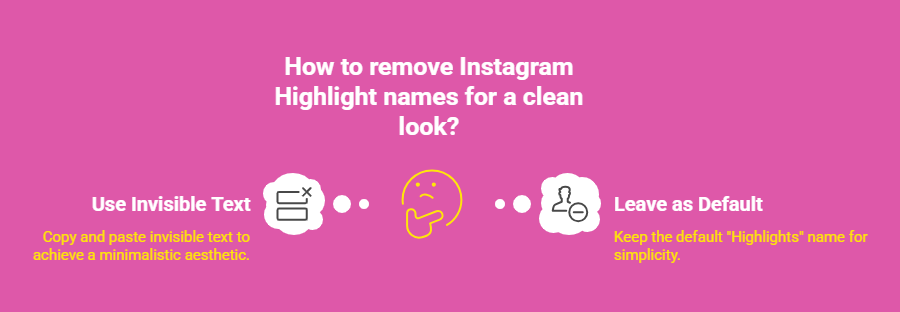
- Access Edit Highlight: Click on one of your Highlight icons, then tap the three-dot ellipses and choose Edit Highlight.
- Obtain Invisible Text: Stephanie Hope suggests visiting a specific website to copy a piece of “blank text” that is invisible.
- Paste Invisible Text: Go back to the Edit Highlight screen, delete any existing name, and paste the copied invisible text into the name field.
- Press Done: Confirm your edit. The Highlight will now appear without a visible name, achieving a minimalistic aesthetic.
This “neat trick” demonstrates the lengths users go to customise their profiles and highlights, underscoring the importance of visual presentation on Instagram.
Read More: The Best Time to Post on Instagram in 2025
The Impact of Well-Managed Stories and Highlights
The ability to effectively manage (create, edit, and delete) Instagram Stories and Highlights truly “makes a difference” in your overall Instagram strategy. These features are vital for offering your audience a glimpse “behind the scenes” and humanising your account. They provide a relatively “safe space to try something new,” whether it’s experimenting with video, discussing a passionate subject, or creating a picture collage to promote a new post. By monitoring engagement metrics, you can gauge the success of your experiments.
Taking the time to double-check everything before posting is a simple yet effective way to minimise the need for deletion. Additionally, tools like Tailwind can assist by allowing you to schedule Stories ahead of time, providing an opportunity to review them for edits before they are published, and even optimising posting times for peak audience engagement. This strategic approach to content creation and management ensures that your Instagram presence is both effective and engaging.
Conclusion
In conclusion, knowing how to delete Highlights on Instagram, along with managing individual Stories and their settings, is an essential skill for anyone looking to maintain a dynamic and polished online presence. From correcting simple typos in a fleeting Story to meticulously curating and refreshing your semi-permanent Highlights, these management techniques empower you to present your best content forward.
The flexibility to delete, edit, and customise your Highlights ensures that your profile remains relevant, engaging, and reflective of your current brand or personal narrative, leveraging Instagram’s features to their fullest potential.