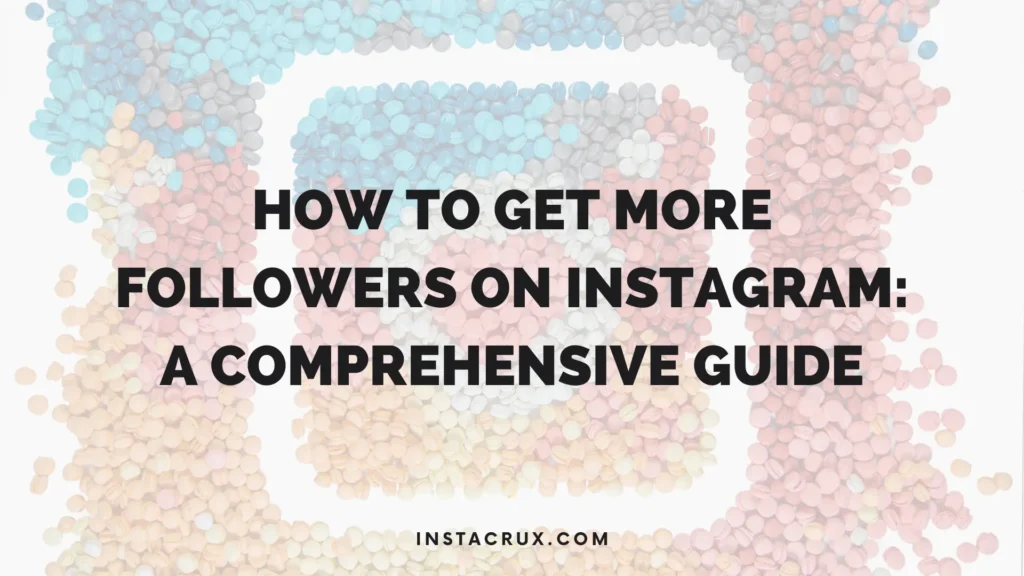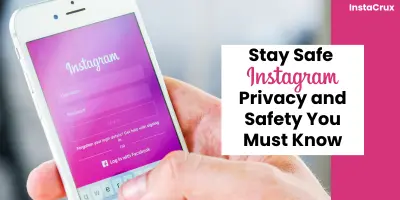Instagram is a vibrant hub where we share life’s moments, connect with friends, and follow our passions. It’s a platform built for seamless interaction, so when an unexpected error like “Sorry, Something Went Wrong” pops up, it can be incredibly frustrating. This message is particularly troublesome because it offers no clear reason for its appearance, leaving you wondering if it’s your account, your phone, or Instagram itself.
This common error can happen when you’re trying to log in, create a new account, or even just browse your feed. The causes are varied, ranging from server issues on Instagram’s end to simple glitches within your app or device. Fortunately, you don’t have to just wait and hope it goes away. This guide will walk you through a comprehensive list of proven methods, from the simplest checks to more advanced steps, to help you regain control of your account and get back to scrolling.
Read More: How to Delete Highlights on Instagram? A Comprehensive Guide to Manage Your Content
Starting with the Basics: Simple Fixes to Try First
Before diving into complex solutions, it’s often the simplest steps that resolve the issue. These quick fixes can clear up temporary glitches without much effort.
1. Just Wait a Little While
Sometimes, the best solution is to do nothing at all. The error might be due to a temporary server issue or scheduled maintenance on Instagram’s side. Their technical teams are likely already working on a fix, and the problem could resolve itself without any action on your part. Try waiting for a few minutes or even a couple of hours and then attempt your action again.
2. Relaunch the Instagram App
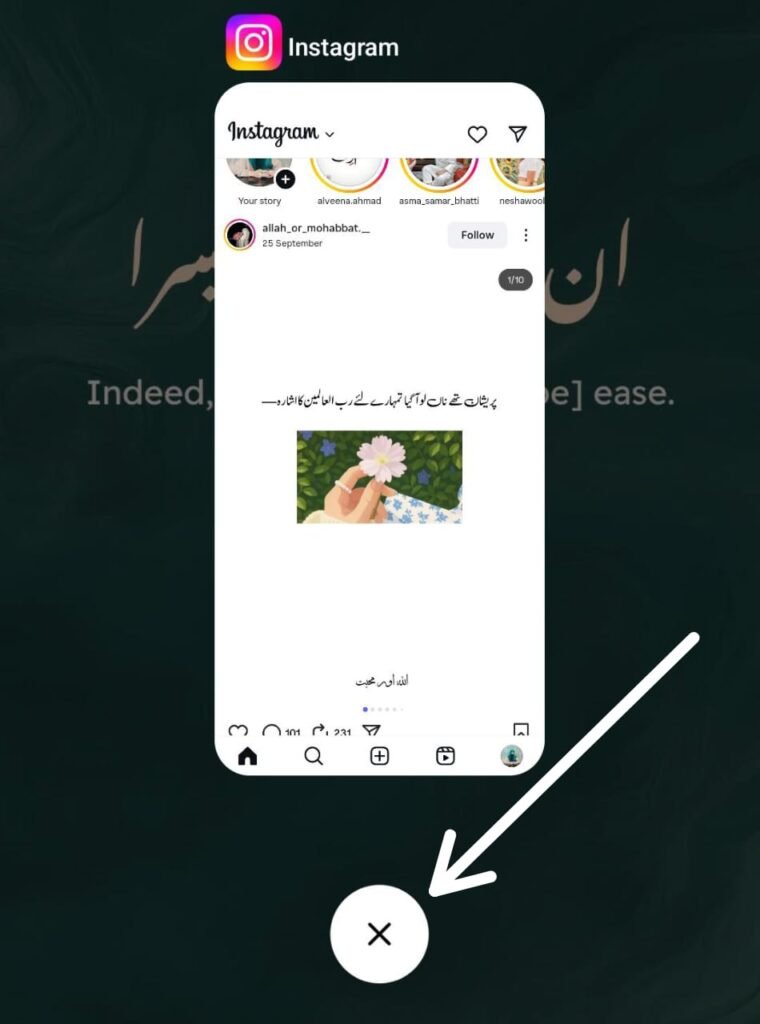
A simple restart can often work wonders. Closing and reopening the app can clear minor bugs or glitches that may have occurred during its operation. This is a quick and easy step that should always be one of your first troubleshooting actions.
3. Restart Your Device
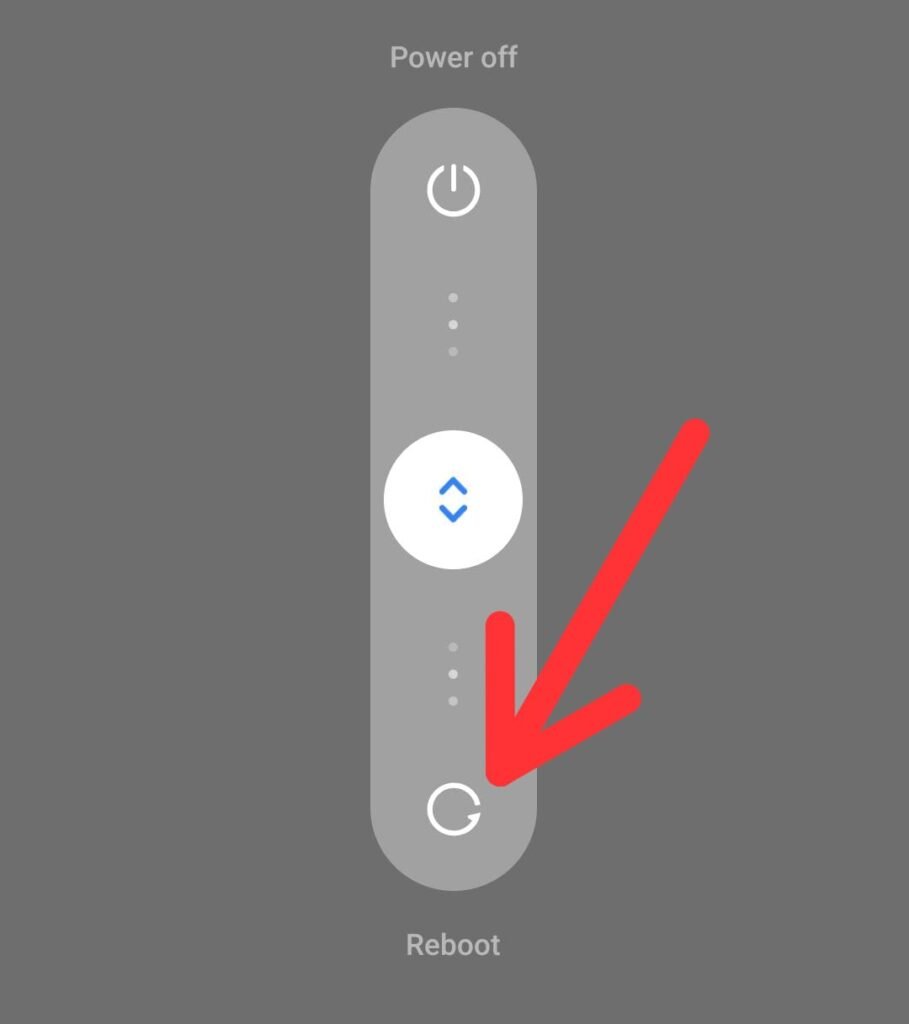
If relaunching the app doesn’t work, try restarting your phone or tablet. A full reboot clears your device’s temporary memory and refreshes its operating system, which can resolve deeper software conflicts causing the app to malfunction. This simple act can fix problems without you ever knowing their specific cause.
Read More: How To See Who Saved Your Instagram Post?
Checking for External Problems: Is It Just You?
If the basic steps don’t solve the problem, the issue might not be with your device. Let’s look at external factors that could be at play.
4. Verify Your Internet Connection
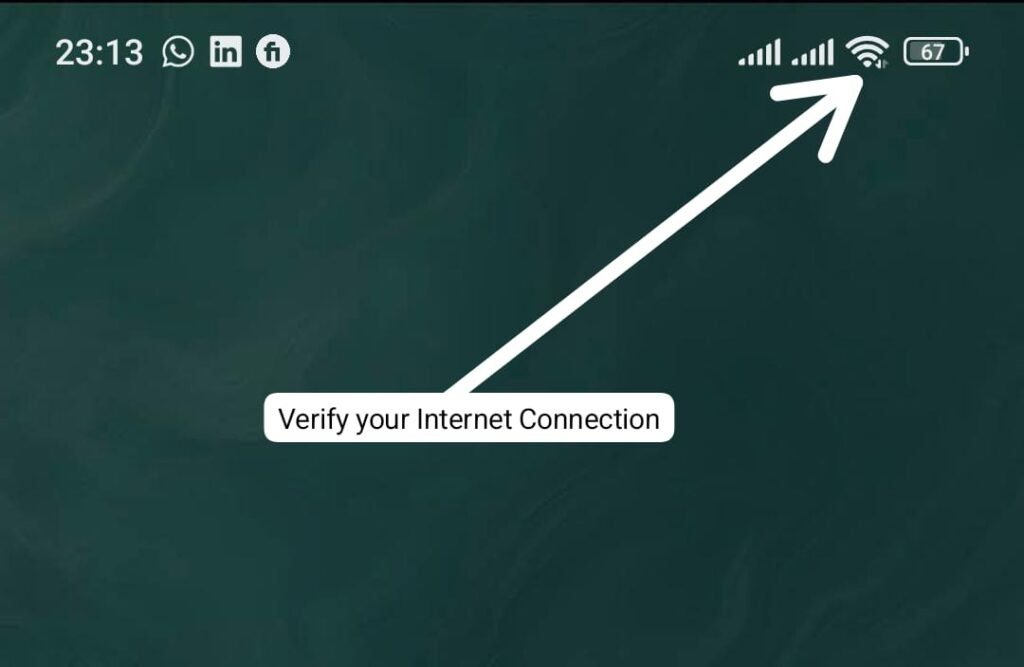
Instagram needs a stable internet connection to function correctly. If your signal is weak or you’ve been disconnected, you might see this error. Try switching between Wi-Fi and your mobile data to see if one provides a more stable connection. You can also try enabling and then disabling airplane mode to reset your connection.
5. Check Instagram’s Server Status
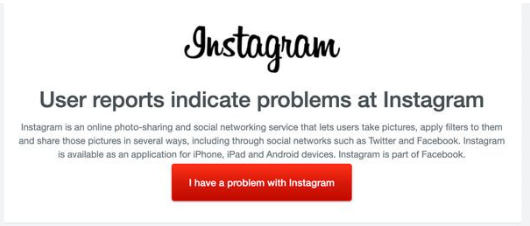
The problem might not be on your end at all. Instagram’s servers can experience outages or technical difficulties. You can check if Instagram is down by using a third-party service like DownDetector. These sites gather reports from users to show if an outage is widespread. If the servers are down, the only thing you can do is wait for Meta’s team to fix it.
Intermediate Fixes: Diving into App and Account Settings
If the issue persists, it’s time to investigate the app’s data and your account’s connection. These methods are slightly more involved but are highly effective.
6. Clear the Instagram App Cache
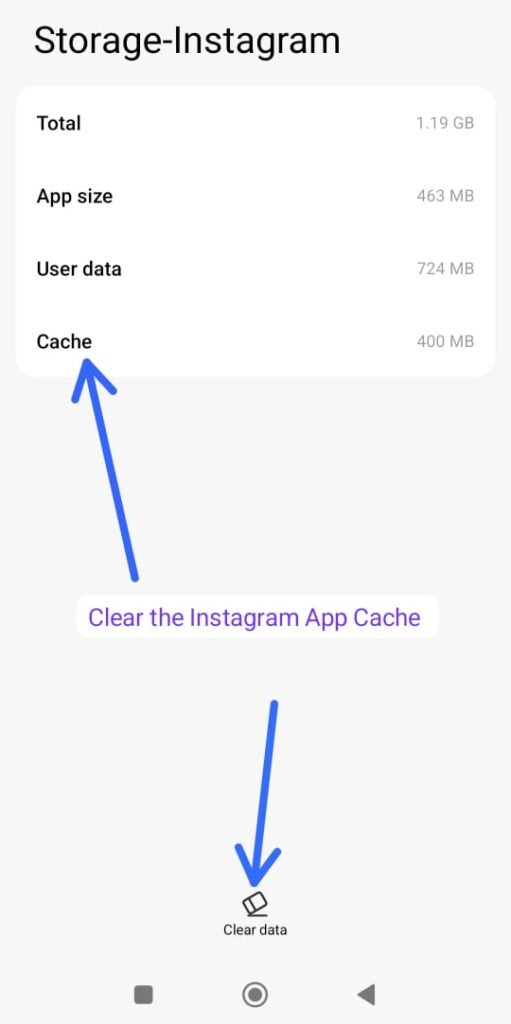
The app stores temporary data, known as a cache, to help it load faster. Over time, this data can become corrupted or outdated, leading to performance issues and errors. Clearing the cache removes these temporary files without deleting your personal data, like photos or messages.
◦ On Android: You can typically do this by going to Settings > Apps > Instagram > Storage > Clear Cache.
◦ On iPhone: The process is different. You can’t clear the cache directly. Instead, you can “Offload” the app by going to Settings > General > iPhone Storage > Instagram > Offload App.
This deletes the app but keeps your data. You can then reinstall it from the home screen.
7. Log Out and Log Back In
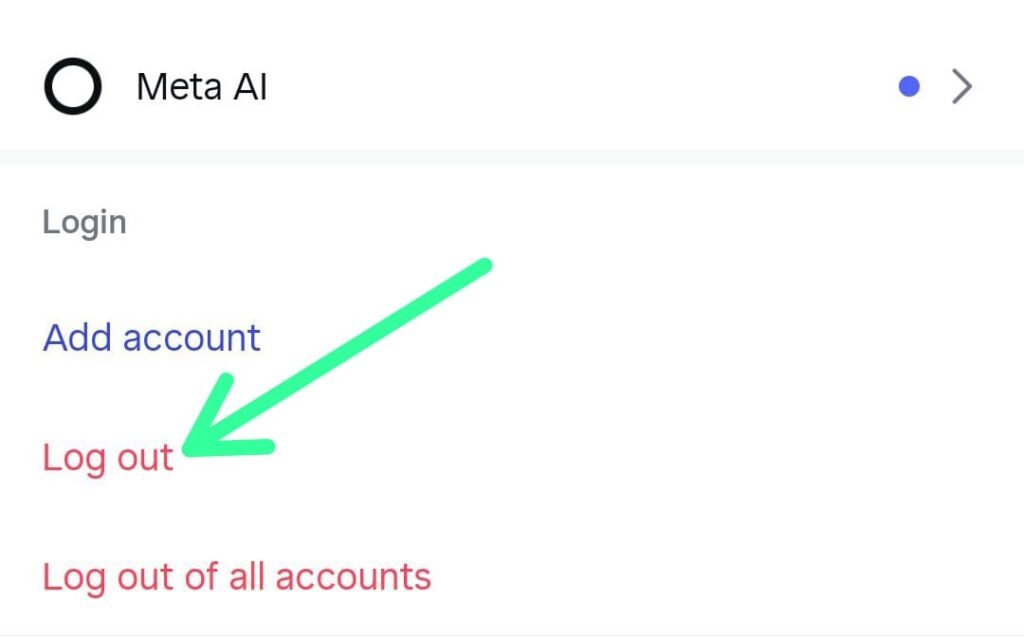
Sometimes, the error is caused by a temporary glitch with your account’s authentication. Signing out and then signing back in can refresh your account’s session and clear inconsistencies. To do this, go to your profile, tap the menu icon, select Settings, and scroll down to Log Out. Then, re-enter your credentials to log back in.
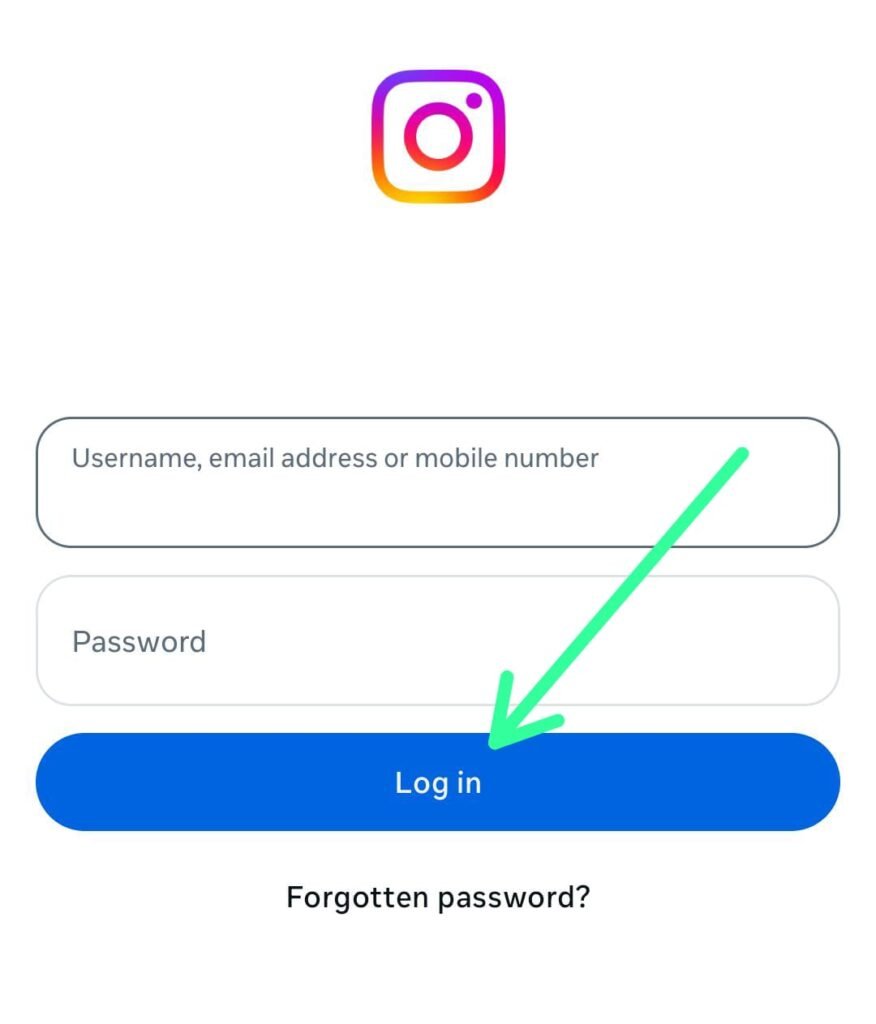
8. Try Logging In Through Facebook
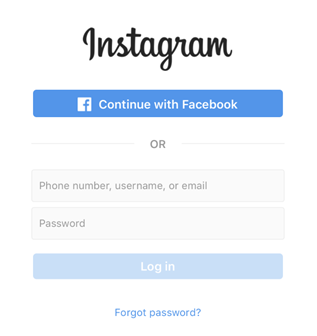
Since Meta owns both platforms, Facebook and Instagram accounts are closely linked. If you’ve previously connected them, logging in via Facebook can sometimes bypass login errors. On the login screen, select “Log In with Facebook” and follow the prompts.
Read More: No One to Take Your Photos? Don’t Worry — Learn How to Set a Timer on Instagram Camera!
Advanced Troubleshooting: When Nothing Else Works
If you’ve tried everything above and are still seeing the error, it’s time for more drastic measures. These steps are more likely to resolve stubborn or deep-seated issues.
9. Use Instagram on a Different Device or Platform

To determine if the problem is specific to your device, try logging into your account on another phone, tablet, or computer. If you can access your account successfully on another device, the issue likely lies with your original device’s hardware or software. You can also try using Instagram’s web version on a mobile or desktop browser. Some users have found that logging in through a browser first can resolve the app issue.
10. Reinstall the Instagram App
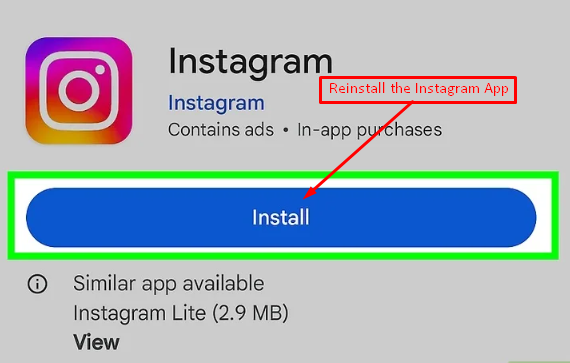
If clearing the cache didn’t work, a full reinstallation might be necessary. Deleting the app removes all its files from your device, including any deep-seated bugs. After uninstalling, go to your phone’s app store (Google Play Store or Apple App Store) and download the latest version. This ensures you have the most up-to-date and bug-free version of the app.
11. Temporarily Disable Your Account
This may seem extreme, but temporarily disabling your account can sometimes act as a “hard reset” for account-related issues. This action puts your account on hold. To do this, you must log in to the Instagram website from a browser, go to your profile settings, and select the option to temporarily disable your account. You’ll need to select a reason and re-enter your password. You can reactivate it by logging back in after a few hours or days.
12. Contact Instagram Support
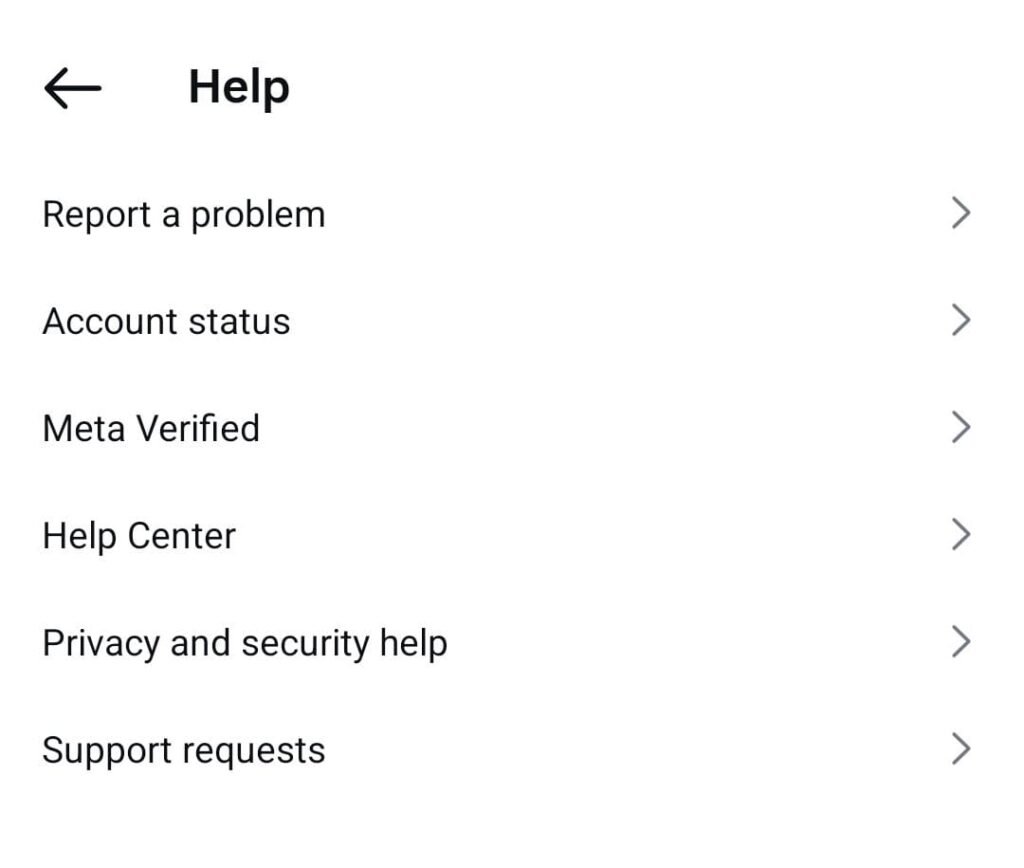
When all else fails, it’s time to reach out for official help. You can access the Help Center through the app’s settings menu. Describe your issue in detail. Be aware, however, that getting a response can take a significant amount of time, sometimes even weeks.
By working through these methods systematically, from the simplest to the most complex, you have a strong chance of resolving the “Sorry, Something Went Wrong” error and restoring your Instagram experience.
Read More: What is the 5-3-1 rule on Instagram? Know The Secrets Behind It
FAQs
1. Why does my Instagram keep saying, “Sorry, Something Went Wrong”?
This error can occur for several reasons, including technical problems with Instagram’s servers, poor network connectivity, an outdated version of the app, corrupted cache files, or temporary bugs within the app itself. It’s a general message that covers a wide range of potential issues.
2. What does clearing my Instagram cache do? Will I lose my photos?
Clearing the Instagram cache removes temporary data and files that the app stores on your device to run faster. This action will not delete your account, photos, or any permanent data. It simply refreshes the app’s data and can resolve performance-related problems caused by corrupted temporary files.
3. Could this error mean my account has been banned?
While some users have speculated that this error can appear if an account is banned, a ban is usually indicated by a more specific message, such as “Your account has been disabled”. If your account is banned, your profile and content will also become inaccessible to other users, and Instagram typically sends an email explaining the reason.
4. Can Instagram ban my entire device?
Instagram’s policies are focused on accounts, not devices. While the company can restrict or disable accounts that violate community guidelines, it does not typically ban a physical device like a phone. However, if multiple accounts associated with the same device are consistently violating rules, Instagram may take action against those accounts.
5. Is there a way to check if Instagram is down for everyone?
Yes, you can check if Instagram is experiencing a widespread outage by visiting third-party websites like DownDetector. These sites aggregate user-submitted reports in real-time, allowing you to see if the problem is just with your account or if it’s a larger issue affecting many people. If the platform is down, the only solution is to wait for Instagram’s team to resolve it.