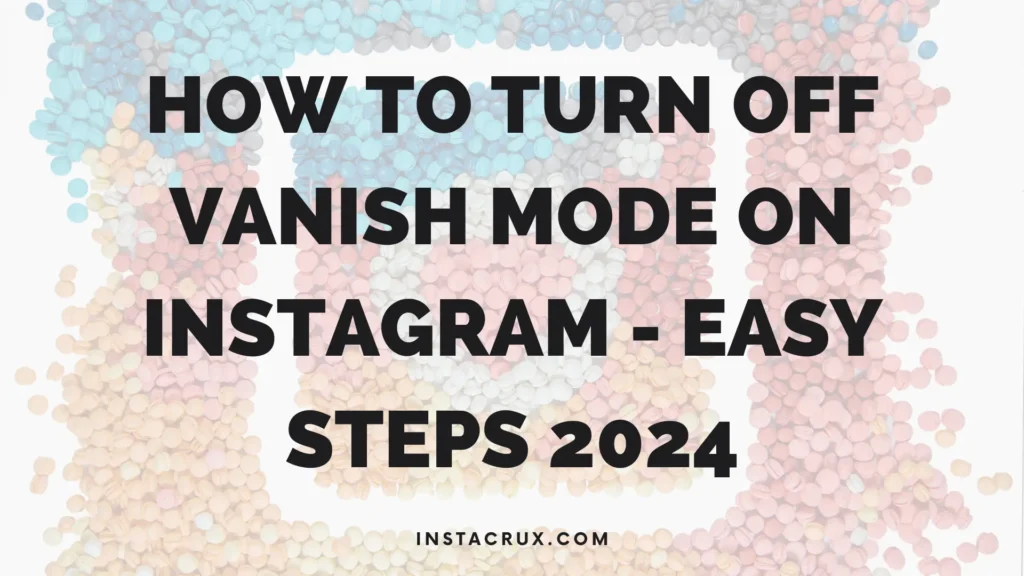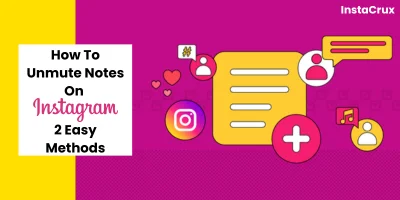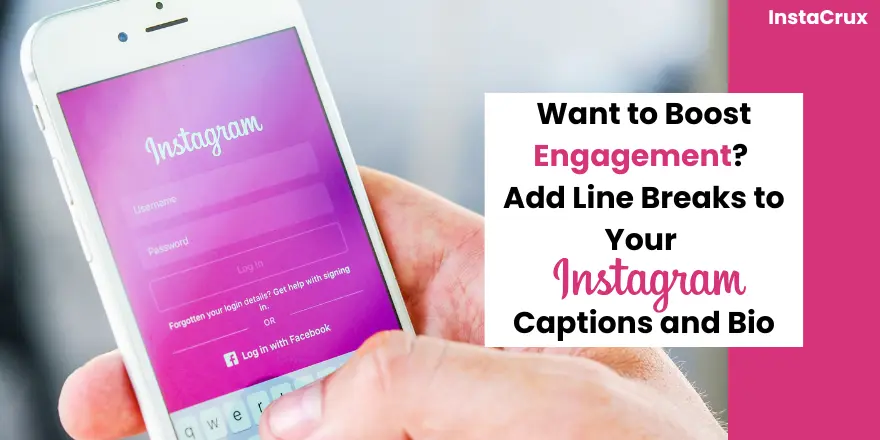Are you tired of your Instagram messages mysteriously disappearing? Have you ever accidentally activated Vanish Mode and wondered how to return to normal messaging? If so, you’re not alone!
This comprehensive guide will walk you through the simple steps to turn off Vanish Mode on Instagram.
Whether you’re a seasoned Instagram user or just starting, understanding how to disable this feature is essential for maintaining control over your conversations and ensuring your messages are saved as intended.
We’ll cover everything you need to know, from the basics of Vanish Mode to troubleshooting tips and additional considerations.
So, let’s dive in and learn how to take back control of your Instagram messaging experience!
What Is Vanish Mode On Instagram?
Vanish Mode is a unique feature on Instagram that allows you to send messages that disappear after they’re viewed or when the chat is closed.
It’s similar to the self-destructing messages found on other messaging platforms like Snapchat. This mode is designed for sharing sensitive or private content that you don’t want to remain in your chat history.
Think of it like a secret conversation: When you activate Vanish Mode, your messages become ephemeral, ensuring that they vanish after being seen by the recipient.
This can be useful for sharing personal information, and sensitive details, or simply for having a lighthearted, temporary chat without leaving a trace.
Why Turn Off Vanish Mode?
There are several compelling reasons why you might want to turn off Vanish Mode on Instagram:
1. Maintaining Conversation History
- Future Reference: Keeping a record of your conversations can be valuable for future reference, allowing you to revisit past discussions, track important details, or simply relive memorable moments.
- Project Management: In professional or collaborative settings, maintaining a conversation history can be essential for project management, tracking progress, and resolving issues.
- Legal or Evidentiary Purposes: In certain situations, having a record of conversations can be important for legal or evidentiary purposes.
2. Accidental Activation
- Unintended Consequences: Vanish Mode can be activated accidentally, leading to unintended consequences such as lost messages or missed information.
- Avoiding Misunderstandings: Understanding how to turn off Vanish Mode can help prevent misunderstandings or missed opportunities that may arise from accidentally activated conversations.
3. Privacy Concerns
- Sensitive Information: While Vanish Mode offers a degree of privacy, sharing sensitive information in a disappearing message format can still pose risks. If you’re concerned about the long-term privacy of your conversations, disabling Vanish Mode can provide added peace of mind.
- Data Retention: Some users may prefer to have their conversations retained for data retention purposes, especially in professional or legal contexts.
4. Collaboration And Project Management
- Tracking Progress: In collaborative projects, maintaining a record of conversations can help track progress, assign tasks, and address issues effectively.
- Decision Making: Having a history of discussions can be valuable for making informed decisions and resolving conflicts.
By understanding these reasons, you can make an informed decision about whether to turn off Vanish Mode and tailor your Instagram messaging experience to your specific needs and preferences.
Never miss a follower! After mastering how to turn off Vanish Mode, discover how to view sent follow requests on Instagram. Simple guides for managing your Instagram experience!
How To Turn Off Vanish Mode On Instagram
Understanding Vanish Mode
Vanish Mode is a unique feature on Instagram that allows you to send messages that disappear after they’re viewed or when the chat is closed. It’s designed for sharing sensitive or private content that you don’t want to remain in your chat history.
Reasons To Turn Off Vanish Mode
- Maintaining Conversation History: Keeping a record of your conversations can be valuable for future reference, tracking important details, or simply reliving memorable moments.
- Accidental Activation: Vanish Mode can be activated accidentally, leading to unintended consequences such as lost messages or missed information.
- Privacy Concerns: While Vanish Mode offers a degree of privacy, sharing sensitive information in a disappearing message format can still pose risks.
- Collaboration and Project Management: In professional or collaborative settings, maintaining a conversation history can be essential for tracking progress, assigning tasks, and addressing issues effectively.
Step-by-Step Guide
- Open the Instagram App: Launch the Instagram mobile app and ensure you’re logged into your account.
- Navigate to the Chat: Go to the direct messages section by tapping on the paper airplane icon at the top right corner of your home screen.
- Enter the Chat in Vanish Mode: Open the chat that is currently in Vanish Mode. You can identify Vanish Mode chats by the shaded lines across the screen and a message indicating that Vanish Mode is turned on.
Disable Vanish Mode
- Swipe Up: Swipe up from the bottom of the screen to turn off Vanish Mode. A prompt will appear asking you to release your finger to confirm.
- Tap the “Turn Off Vanish Mode” Button: In some cases, you may see a button at the top of the chat that says “Turn Off Vanish Mode.” Tap this button to disable Vanish Mode.
Additional Tips And Troubleshooting
- Confirm the Switch: After disabling Vanish Mode, verify that the chat background has returned to its normal color and the Vanish Mode notification has disappeared.
- Check Other Chats: If you have enabled Vanish Mode in multiple chats, repeat the steps for each one to ensure they are all returned to normal mode.
Troubleshooting
- Restart the App: Close and reopen the Instagram app to refresh the interface.
- Clear Cache: On Android devices, go to Settings > Apps > Instagram > Storage & Cache and clear the cache.
- Update the App: Ensure you have the latest version of Instagram installed.
- Contact Instagram Support: If none of the above solutions work, reach out to Instagram support for assistance.
Beyond The Basics
- Privacy and Security: While Vanish Mode offers a degree of privacy, remember that screenshots can still be taken. Exercise caution when sharing sensitive information.
- Third-Party Apps: Some third-party apps may offer additional features or tools related to Vanish Mode. Research and choose reputable options if needed.
- Best Practices: Use Vanish Mode judiciously for situations where privacy is paramount or for temporary, lighthearted conversations. Avoid using it for important or long-term discussions where a record might be necessary.
- Accidental Activation: Be mindful of accidentally activating Vanish Mode, especially when scrolling through chats quickly.
Additional Tips And Considerations
- Screenshot Notifications: Instagram will notify the other users if they take a screenshot of a Vanish Mode conversation. This helps maintain transparency and respect in your interactions.
- Group Chats: Vanish Mode is currently not available for group chats on Instagram. If you need to send a disappearing message to a group, consider creating a temporary private chat with individual members.
- App Updates: Ensure you have the latest version of the Instagram app installed. Updates often include bug fixes and new features that can affect Vanish Mode functionality.
- Third-Party Apps: Be cautious of using third-party apps to manage Vanish Mode. While some apps may offer additional features, they might not be secure or reliable. Stick to the official Instagram app for the best experience and security.
Frequently Asked Questions
Why can’t I turn off Vanish Mode?
If you’re having trouble disabling Vanish Mode, try restarting your app, clearing the cache, or updating to the latest version.
What happens to messages sent in Vanish Mode after they disappear?
Once a message is seen in Vanish Mode, it cannot be recovered. It’s gone forever.
Can I report messages sent in Vanish Mode?
Yes, you can report messages sent in Vanish Mode if they violate Instagram’s Community Guidelines. However, keep in mind that reported messages may not be recoverable after they disappear.
Is there a way to view messages sent in Vanish Mode after they disappear?
No, there is currently no way to view messages sent in Vanish Mode after they have disappeared.
Conclusion
Understanding how to turn off Vanish Mode on Instagram is essential for maintaining control over your messaging experience and ensuring your conversations are saved as intended.
By following the steps outlined in this guide, you can easily disable Vanish Mode and return to normal messaging functionality.
Remember to consider the privacy implications and potential risks associated with using Vanish Mode. Use it judiciously and only for situations where it’s truly necessary.
By understanding and effectively managing Vanish Mode, you can enhance your Instagram experience and maintain control over your conversations.