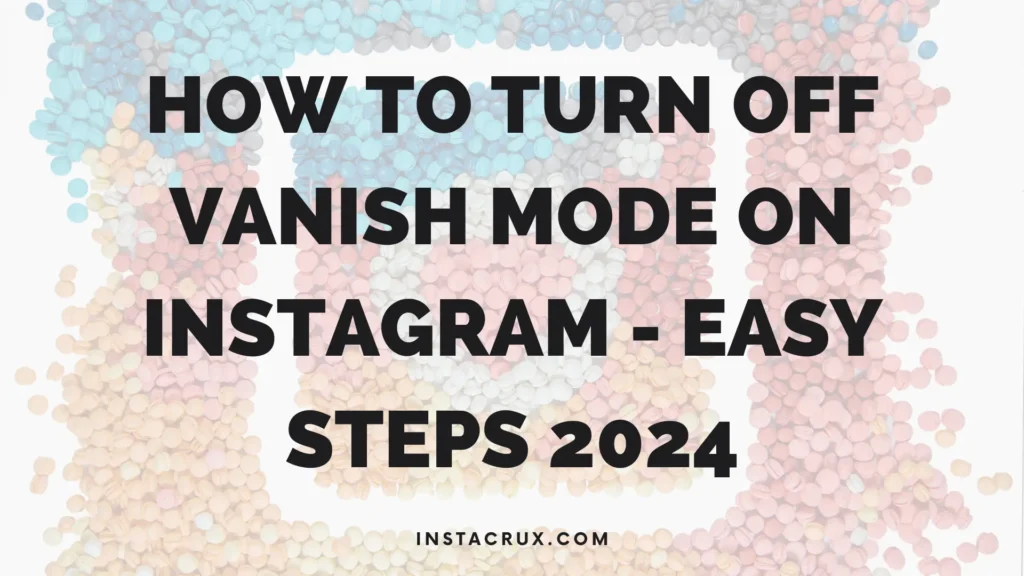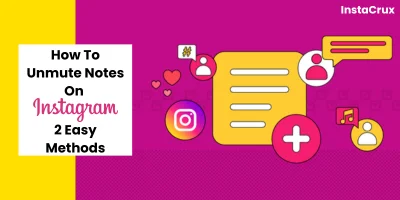Instagram is a fantastic platform for discovering new people, content, and ideas.
However, when you start searching for profiles, hashtags, or content, Instagram saves your search history to make it easier to find what you’re looking for in the future.
But what happens when you want to keep your search history private or start fresh? In this guide, we’ll show you how to clear Instagram search suggestions in various ways.
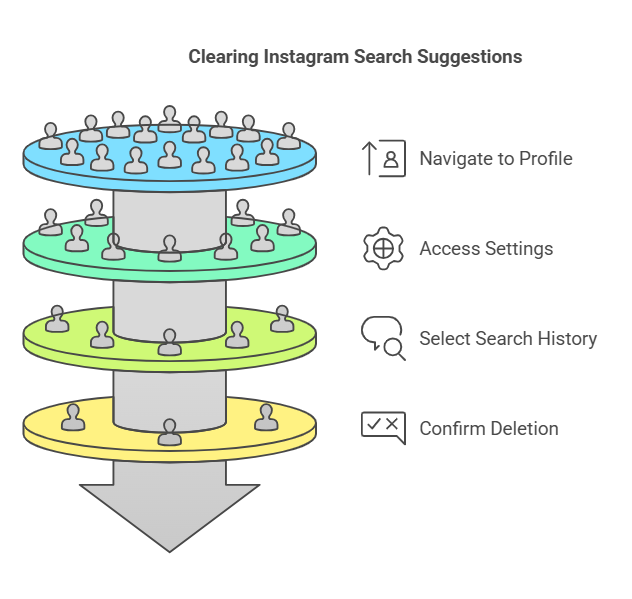
Why Does Instagram Save Searches?
Instagram saves your searches to enhance your experience. When you start typing in the search bar, Instagram suggests terms based on your previous searches and interactions.
This includes the profiles you’ve visited, hashtags you’ve explored, and content you’ve liked. The idea behind saving these searches is to help you find the content you’re likely to engage with.
However, it also means that your searches are stored for future reference, making it easier for you to revisit content you’ve previously looked at.
Read More = https://instacrux.com/why-cant-i-reply-to-messages-on-instagram/
How to Reset Search Suggestions on Instagram: Why Do It?
You might want to reset your search suggestions for several reasons. Perhaps you want to ensure that no one can see the profiles or hashtags you’ve searched for, or maybe your search history is getting too cluttered.
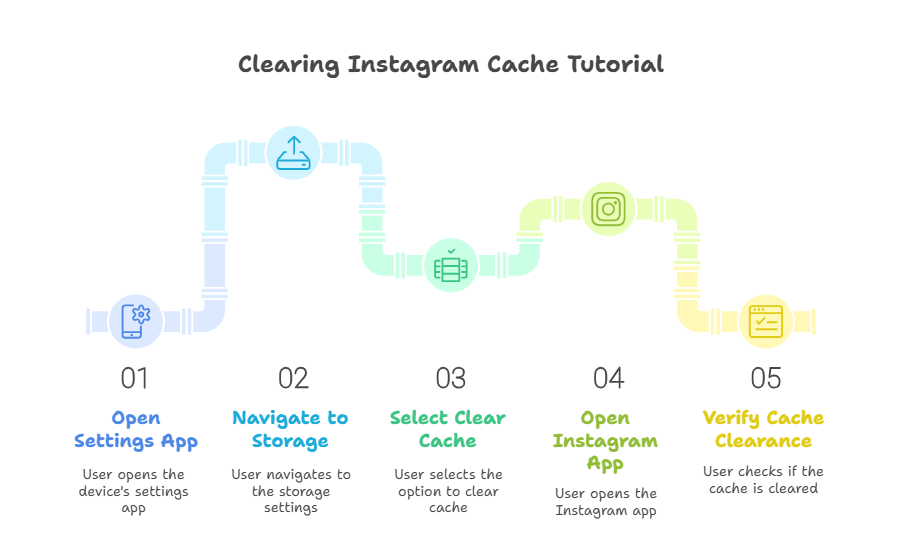
Clearing your search suggestions allows you to start fresh without the past influencing what you see when you type into the search bar. Another common reason is to remove embarrassing or unwanted search suggestions.
If you’ve been searching for a profile that you don’t want others to know about, resetting your search suggestions can help keep your activity private.
How to Clear Instagram Search Suggestions: Delete Each Item
If you prefer a more personalized approach, you can manually delete specific search terms. This is a quick and easy way to erase unwanted suggestions without wiping your entire history.
To do this, open Instagram and go to the search tab (the magnifying glass icon). Tap the search bar to bring up your recent searches.
Next to each search term, you’ll see a small “x.” Tap the “x” to remove a specific search term. You can also tap “See All” to access more searches and delete them one by one.
Read More = https://instacrux.com/why-is-my-instagram-not-updating-check-the-reasons-in-2025/
How to Clear Search Suggestions on Instagram: Delete All History
For a more thorough approach, you can delete all your search history at once. This will clear everything from your search suggestions, allowing you to start with a clean slate. To clear all search suggestions, follow these steps:
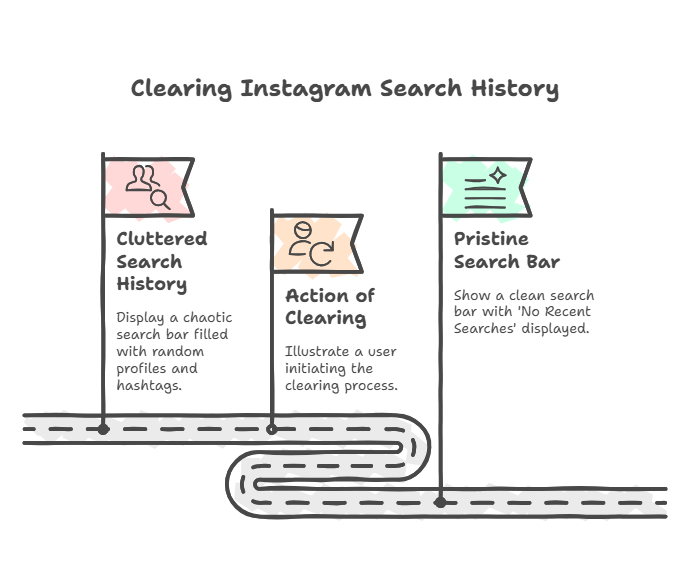
- Open Instagram and go to your profile.
- Tap the three horizontal lines (hamburger menu) in the top right corner.
- Select “Your Activity.”
- Tap on “Recent Searches.”
- Tap “Clear All” in the top right corner.
- Confirm that you want to delete your search history.
Once done, all your search suggestions will be wiped out, and Instagram will no longer suggest your past searches.
How to Delete Search on Instagram Through Desktop?
If you prefer using Instagram on your desktop, you can also clear your search suggestions from there.
The process is simple and works in much the same way as on mobile. Open Instagram on your desktop (https://www.instagram.com/).
Click on the search bar.
Above the search suggestions, you’ll see an option to “Clear All.”
Click on this option to delete your search history.
Remember, Instagram syncs your search history across devices, so clearing it on your desktop will also remove it from your phone.
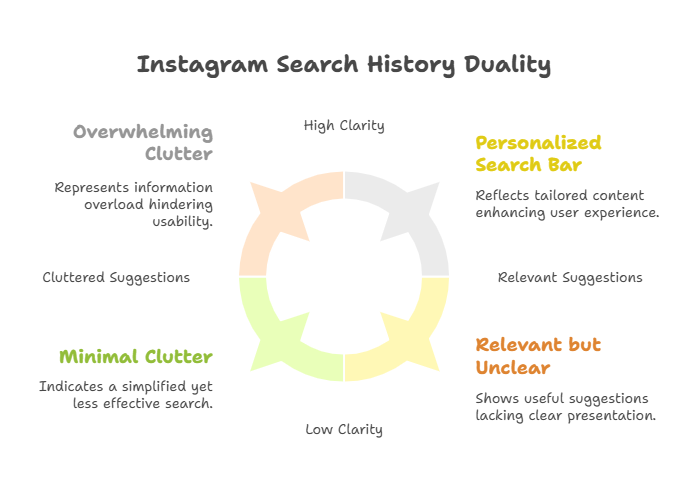
How to Reset Instagram Search History: Block and Unblock
Instagram often suggests profiles based on your interactions. If you’ve visited someone’s profile frequently, Instagram may continue to suggest them in the search bar.
This can be awkward, especially if you’re trying to keep your browsing private. To reset Instagram’s suggestions for a specific profile, go to the person’s profile you no longer want to appear in your search suggestions.
Tap the three dots in the upper-right corner. Select “Block” and confirm the action. After blocking, tap the same three dots again and select “Unblock.”
This will reset your engagement history with that profile, and Instagram won’t suggest them to you again unless you engage with their content in the future.
Read More = https://instacrux.com/what-does-followers-and-following-mean-on-instagram/
How to Reset Instagram Search Suggestions: Cache or App
Clearing the app’s cache is another effective way to reset your search suggestions. The cache stores data such as your search history, which can contribute to slower app performance over time.
Clearing it not only gives you more storage space but also helps reset your search suggestions. To clear the cache on your phone, for Android, find Instagram on your home screen or app drawer.
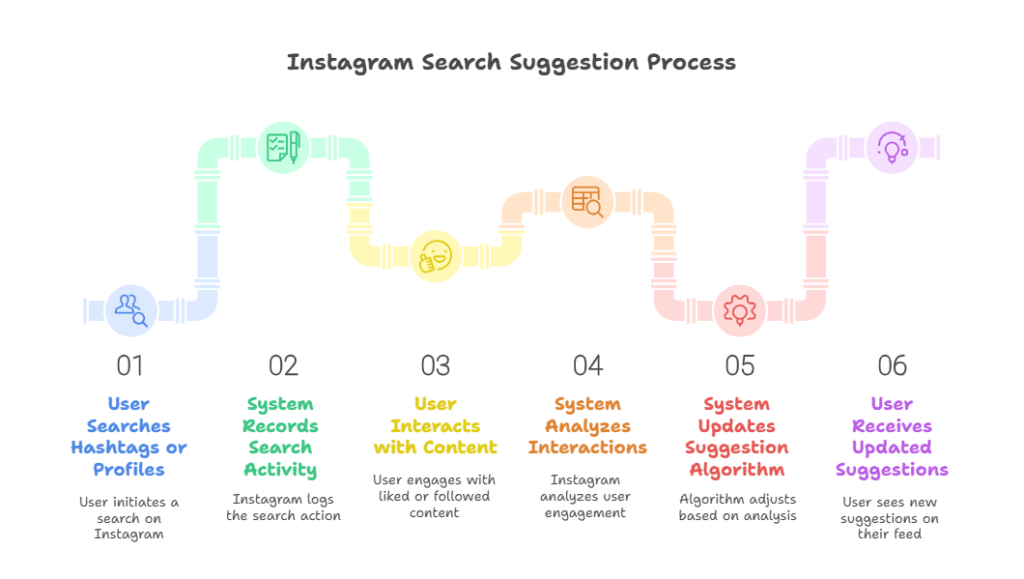
Press and hold the Instagram icon until the options menu appears. Tap “App Info.” Select “Storage and Cache” and tap “Clear Cache.”
For iPhone, go to Settings > General > iPhone Storage.
Find Instagram and tap on it.
Tap “Offload App” to temporarily remove the app and its data.
Reinstall Instagram from the App Store. This process resets your search suggestions and clears any unnecessary cache stored by the app.
How to Delete Search in Instagram on an Android Phone?
If you’re using an Android device, you can follow these steps to delete your search history and reset the app’s suggestions.
Open your phone’s Settings app.
Go to Apps > Instagram.
Tap “Storage” and then “Clear Cache” to erase Instagram’s stored data.
This will reset your search history and improve app performance.
Read More = https://instacrux.com/best-instagram-hashtag-apps/
How to Clear IG Search Suggestions When Typing on iPhone?
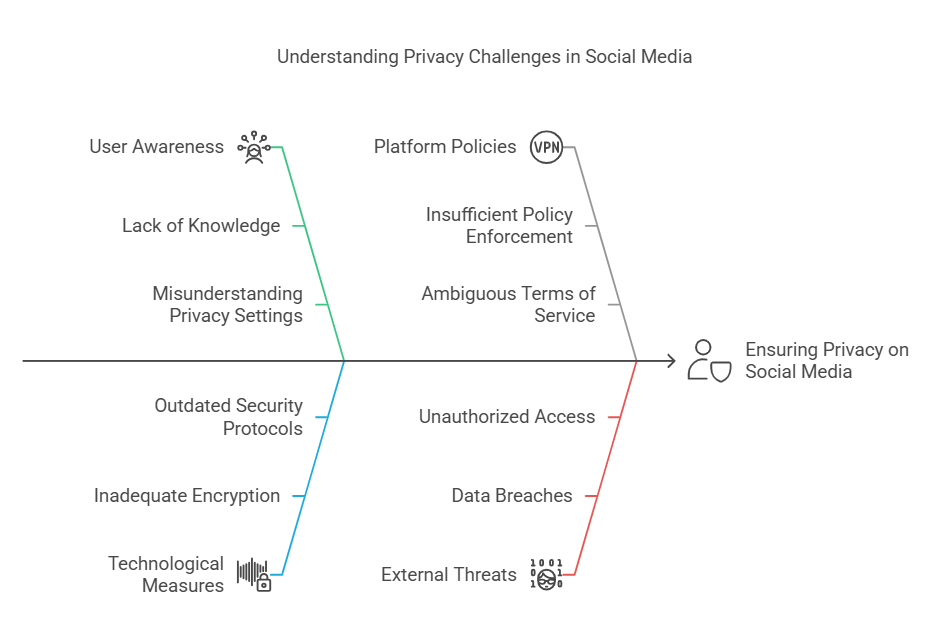
For iPhone users, Instagram doesn’t allow you to directly clear the search cache like on Android.
However, you can offload the app to clear its stored data, or you can delete and reinstall Instagram.
Open Settings > General > iPhone Storage.
Tap Instagram and choose to either “Offload” or “Delete” the app.
Reinstall Instagram and log back in.
This will reset your search history and give you a fresh start.
How to Appear in People’s Search Suggestions?
While clearing your search history is important, you might also want to know how to appear in other people’s search suggestions.
Getting into someone’s search bar can boost your profile visibility and help you gain more followers.
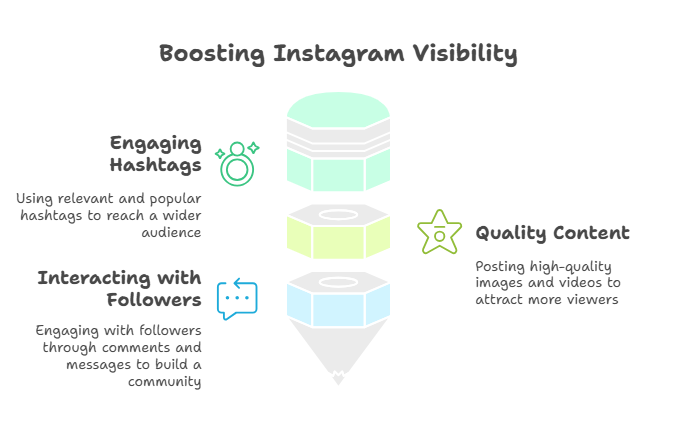
Here’s how you can increase your chances of appearing in search suggestions:
- Use a unique and memorable username
- Add your location in your profile bio
- Post high-quality and engaging content
- Increase engagement by encouraging comments and likes
- Use popular and relevant hashtags in your posts
- Interact with other profiles, such as liking and commenting on posts
And That’s How to Clear Search Suggestions on Instagram!
As you can see, clearing your search suggestions on Instagram is simple. Whether you choose to delete individual searches or clear your entire search history, these steps will help maintain your privacy and keep your Instagram experience fresh.
FAQs
What if I still see unwanted suggestions after clearing my history?
If unwanted suggestions persist, Instagram’s algorithm may take a while to adjust. You can try adjusting your interactions with the app or rechecking your account settings.
Will resetting search suggestions affect my followers or following?
No, clearing your search suggestions only affects your search history. It will not impact your followers or the people you follow.
Is there a way to manage or edit search suggestions?
Currently, Instagram only offers the option to clear all search suggestions. You cannot edit or manage individual search terms directly.