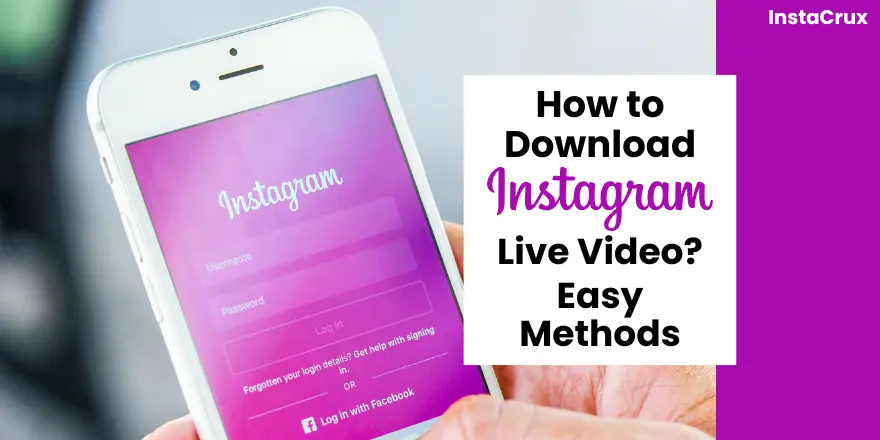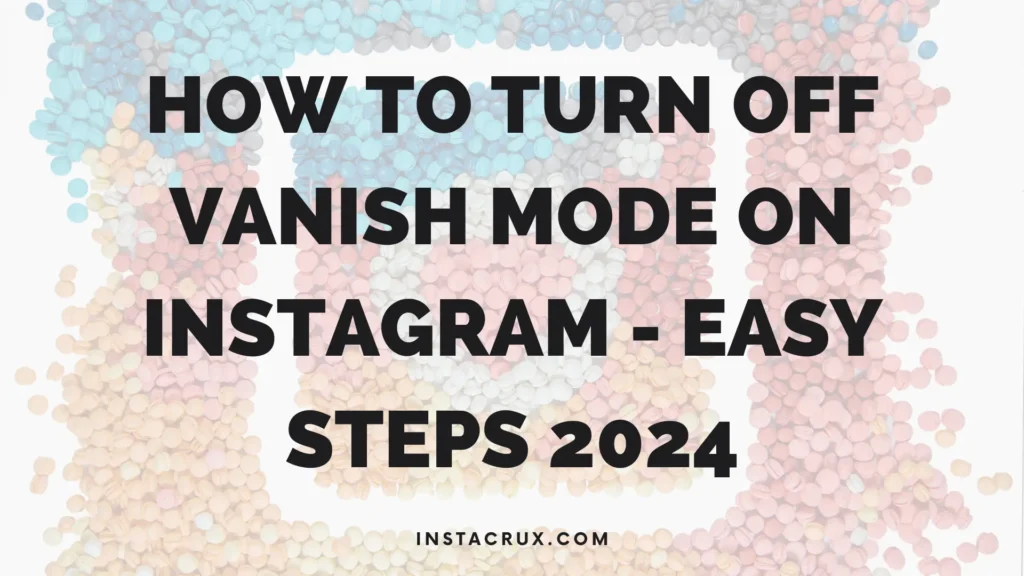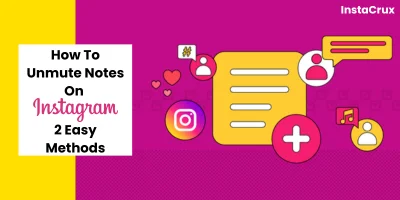Instagram Live has emerged as a cornerstone of real-time interaction on the platform, allowing influencers to engage with their followers, brands to launch new products, and everyday users to share their experiences instantaneously. These live broadcasts foster a closer connection between creators and their audience, facilitating understanding and interaction. However, many users often wonder how to download Instagram Live videos for offline viewing, especially since Instagram does not provide a direct download feature for content that isn’t your own.
This detailed guide will explore various effective methods for downloading Instagram Live videos, covering both your own broadcasts and those from other accounts. We will delve into Instagram’s built-in features, advanced third-party tools, and smartphone recording functions, ensuring you know how to save those important moments.
Read More: How Often Should You Post on Instagram for Maximum Growth? Study Reveals
What are the Instagram Live Video Limitations
Before diving into the “how-to,” it’s crucial to understand the inherent limitations associated with Instagram Live videos. These limitations dictate which methods you can use and what to expect from your downloaded content:
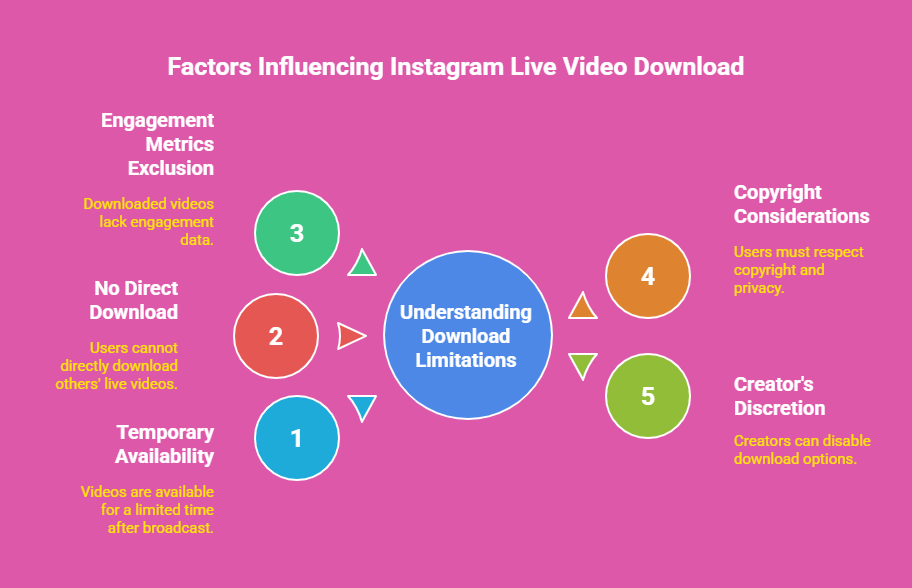
- Temporary Availability: Instagram Live videos are typically available for a limited duration after the broadcast concludes. To ensure you save a video, it is advisable to act quickly.
- No Direct Download for Others’ Lives: Instagram’s platform does not inherently permit you to download live videos from accounts you do not own. This limitation necessitates the use of third-party tools or alternative methods.
- Engagement Metrics Exclusion: When you save your own live videos, the downloaded footage will not include comments, likes, or viewer data. Only the raw video content will be preserved.
- Copyright Considerations: It is paramount to always consider copyright and privacy issues when downloading and sharing someone else’s content. If you intend to use a downloaded video publicly or for commercial purposes, it is essential to secure permission from the creator. Downloading for personal use is generally considered acceptable.
- Creator’s Discretion: Some content creators may choose to disable the download option for their reels or videos, meaning certain content, such as from official sports leagues, might not be downloadable.
Read More: What Does Instagram Person Icon With Plus Sign Mean? (Quick Guide)
Methods to Save Your Own Instagram Live Videos
Fortunately, Instagram offers several straightforward options for saving your own live broadcasts. These methods ensure that you can preserve your content for later use, editing, or sharing on other platforms.
1. Downloading Directly After Broadcast
The simplest way to save your own Instagram Live video is immediately after the broadcast concludes.
Steps to Save Your Own Instagram Live:
- Open the Instagram app and ensure you are logged into the account from which you wish to go live.
- Start Your Live Stream: Swipe right from your Instagram home page to access the camera screen, then tap the “Live” option at the bottom. Begin your broadcast as usual.
- End Your Live Broadcast: Once your live stream is complete, tap the “X” in the top right corner to end the session.
- Save the Live Video: Before you exit the app, Instagram will present you with several options, including a “Save” button, usually located in the upper right corner. Tap “Save” to store the live video directly onto your phone’s camera roll or gallery.
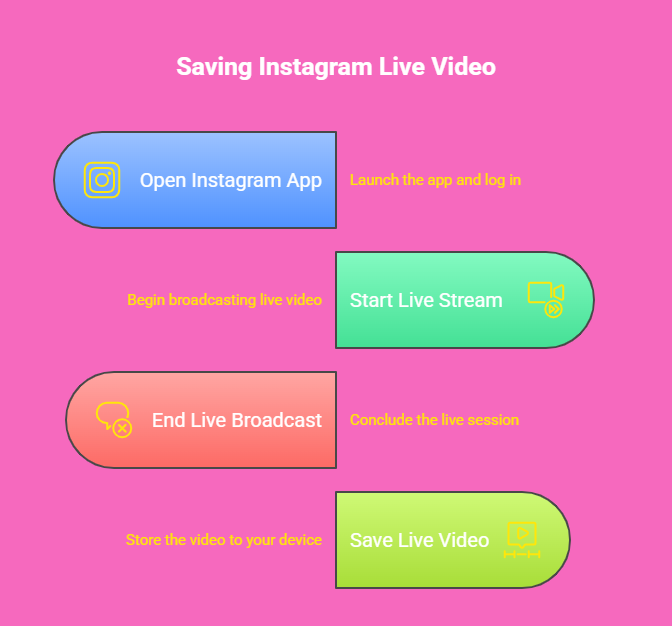
Limitations:
- This method is exclusively available for your own live broadcasts.
- As noted earlier, the downloaded video will not contain any comments, likes, or viewer engagement metrics.
2. Saving Your Instagram Live Video via Archive
Instagram provides an archiving feature that allows you to automatically save your live videos, which you can then download at a later stage. This is particularly useful if you forget to save immediately after the broadcast or want to edit the beginning of the video before posting it to your feed.
Setting Up and Downloading from Archive:
- Enable “Save live to archive”:
- Go to your profile in the Instagram app.
- Tap the three-line button (menu icon) in the top right corner.
- Select Settings and privacy.
- Scroll down and tap on Archiving and downloading.
- Ensure that the “Save live to archive” toggle is turned on. This will automatically save your future live videos to your archive.
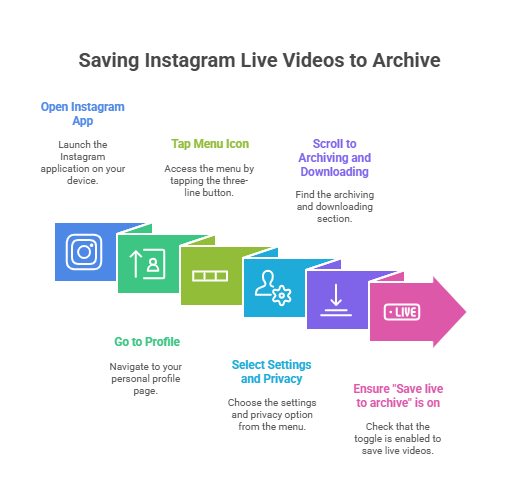
- Accessing and Downloading from Your Archive:
- After a live broadcast ends, it will be saved in your archive.
- To access your archive, go to your profile.
- Tap the three-line button at the top right.
- Choose Archive (or “View in Live Archive” if prompted after a live).
- Inside the archive, use the toggle or downward-facing arrow at the top to select “Live archive” (instead of “Stories Archive”).
- Here, you will see all your saved live videos.
- Tap on the live video you wish to download.
- Once the video is open, you should see a download button (often represented by three dots or a download icon). Tap it to save the video to your phone’s gallery or camera roll.
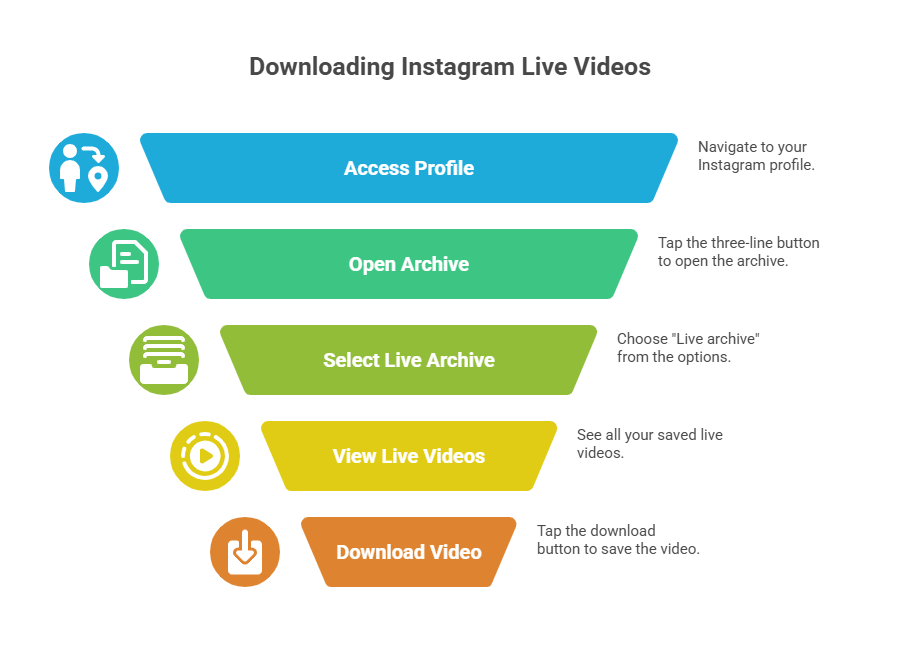
Important Considerations:
- Live streams are saved to your archive for 30 days. After this period, they will be automatically deleted, so it’s advisable to download them if you wish to keep them permanently.
- Once downloaded, you can edit off the beginning of your live video so that it starts precisely where you want it on your feed.
Read More: What Does NFS Means On Instagram & How To Use
Methods for Downloading Someone Else’s Instagram Live Videos
As Instagram does not offer a direct feature to download others’ live videos, you will need to employ third-party tools or alternative recording methods.
1. Using a Third-Party Video Downloader (e.g., SnapDownloader)
Third-party downloaders are among the most efficient ways to capture Instagram Live videos from other accounts. SnapDownloader is highlighted as an effective tool that allows high-quality, watermark-free downloads of Instagram Live videos and other content.
Why Use SnapDownloader for Instagram Live Downloads?
- High-Quality Downloads: SnapDownloader enables you to download Instagram Live videos in HD quality, with options up to 1080p, ensuring clarity and detail.
- No Watermarks: Unlike some free tools or built-in features, SnapDownloader saves videos without any intrusive watermarks, offering a clean and professional appearance.
- Multiple Format Options: You can choose from various video formats, including MP4 and AVI, allowing you to select the best option for your needs. MP4 is generally recommended.
- User-Friendly Interface: SnapDownloader features an intuitive interface, making it easy to navigate. Simply paste the URL, select your desired settings, and initiate the download.
- Cross-Platform Support: The application is available for both Windows and macOS, providing versatility across different devices.
Steps to Download Instagram Live Videos Using SnapDownloader:
- Install SnapDownloader: Visit the official SnapDownloader website and download the application for your Windows or macOS device. Follow the installation instructions.
- Copy the URL of the Live Video: Open Instagram and navigate to the live video you wish to download. Copy the video’s URL from your browser’s address bar.
- Paste the URL: Open the SnapDownloader interface and paste the copied URL into the designated input box.
- Select Format and Quality: Choose your preferred video format (MP4 is recommended) and the desired quality (up to 1080p for the best resolution).
- Download: Click the “Download” button, and the video will be saved to your computer quickly.
Read More: How to Stop People from Adding You to Instagram Group Chats?
2. Downloading Instagram Live with Online Tools (e.g., InstaDownloader)
Another convenient option for downloading Instagram Lives is through free online tools like InstaDownloader. These web-based platforms eliminate the need for software installation, making them ideal for quick, on-the-go use.
How to Download Instagram Lives with InstaDownloader:
- Copy the Video URL: Copy the URL of the live video from your Instagram browser.
- Visit InstaDownloader: Open your web browser and navigate to InstaDownloader or a similar online downloader.
- Paste the URL: Paste the copied URL into the downloader’s input field.
- Download: Select your preferred video quality and click “Download.” The video will be saved directly to your device.
Pros:
- No installation required.
- Generally free to use.
Cons:
- Free online tools often include advertisements.
- The video quality may be lower compared to dedicated software like SnapDownloader.
- These tools might offer fewer format and quality options.
3. Recording Instagram Live Videos with Your Smartphone’s Screen Recorder
If third-party tools or direct downloads are not feasible, you can use your smartphone’s built-in screen recording feature to capture Instagram Live videos. This method works on both Android and iPhone devices.
Recording Instagram Live on Android:
- Open the Live Video: Launch Instagram and start watching the live video you intend to record.
- Activate Screen Recording:
- Swipe down twice from the top of your screen to reveal the “Quick Settings” panel.
- Locate the “Screen Record” icon. If it’s not visible, you may need to tap the edit icon and drag it to your Quick Settings menu.
- Start Recording: Tap the “Screen Record” icon to begin capturing the live video.
- Stop Recording: When the live session ends, swipe down from the top again and tap the “Screen Record” notification to stop recording.
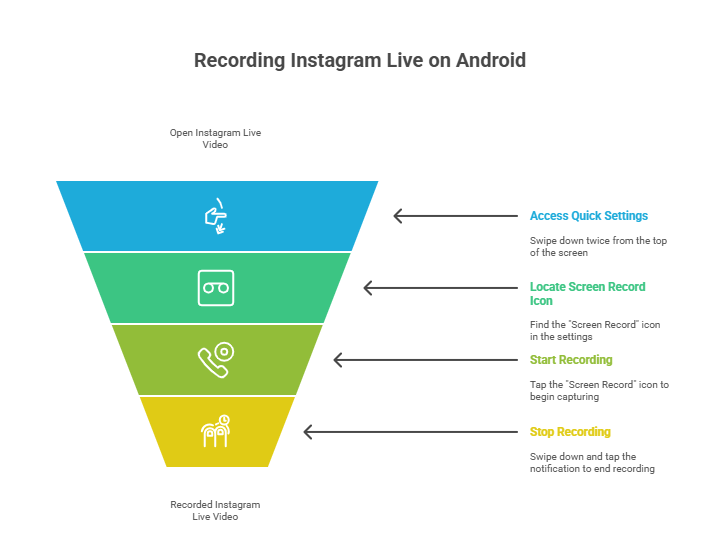
Recording Instagram Live on iPhone:
- Open the Control Center:
- On iPhone X or later models, swipe down from the top right corner of the screen.
- On iPhone 8 or earlier models, swipe up from the bottom of the screen.
- Start Recording: Tap the screen recording icon. After a brief 3-second countdown, the recording will commence.
- Stop Recording: Once the live stream concludes, tap the red recording indicator (usually at the top of the screen) to stop recording.
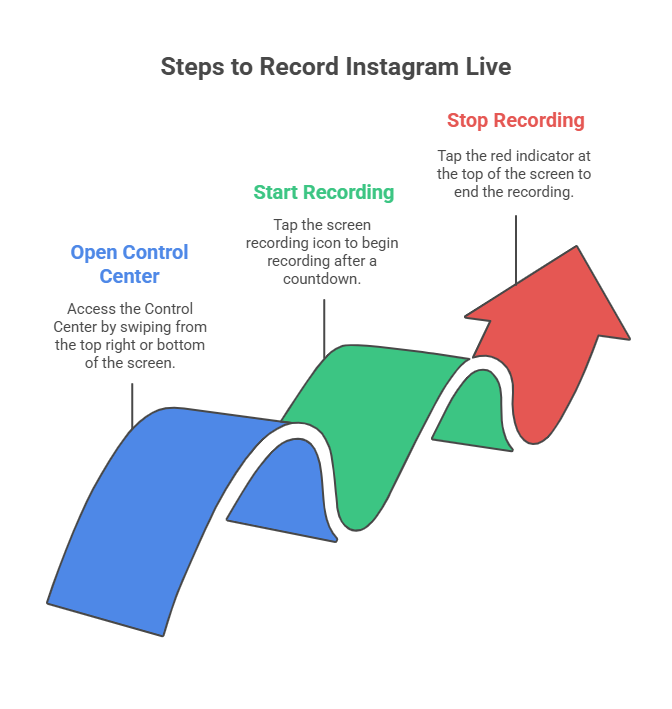
Pros:
- Both iPhones and Android devices come with built-in screen recording features.
- This method allows you to capture content even if direct download options are disabled.
Cons:
- Screen recordings might not always offer the same high video quality as direct downloads.
- The recording will capture all notifications, on-screen user interface (UI) elements, and potentially other sounds from your device during the live broadcast.
- Some users have reported instances where screen recordings might be soundless.
Read More: Why Am I Losing Instagram Followers? (And How to Stop It)
4. Using Chrome Extensions
For those looking for advanced techniques, Chrome extensions like StoriesHub can also be used to download someone else’s Instagram Live videos. This falls under the category of third-party tools but specifically caters to browser-based access.
Archiving Instagram Videos on a Computer Easily (Beyond Live)
While the focus has been on Instagram Live videos, you might also want to archive other Instagram content, such as posts and reels, from your account or others, directly to your computer or cloud storage. Tools like MultCloud, a web-based multiple cloud storage manager, offer comprehensive solutions for this.
Benefits of MultCloud for Instagram Video Archiving:
- Bulk Downloading: Download all Instagram videos simultaneously to your computer, Android, or iPhone.
- Cloud Export: Export Instagram videos directly to various cloud services like Google Drive, Dropbox, OneDrive, iCloud Drive, and more.
- Multiple Links: Download or export Instagram videos from multiple links at once.
- Diverse Content Types: Download videos from tagged posts, user profiles, and saved content.
- Premium Features: With an advanced plan, you can enjoy features like one-key data transfer between clouds, email archiving, remote upload of web files via URL, and saving webpages as PDF/PNG.
Steps to Archive Instagram Videos in Bulk with MultCloud:
- Prepare Instagram Links: Have the Instagram link(s) of the videos you want to download ready.
- Create a MultCloud Account: Sign up for a free MultCloud account and then log in to the Dashboard.
- Use Instagram Downloader: Tap on “Instagram Downloader” from the top menu and input the Instagram link(s).
- Download or Save to Cloud: MultCloud will crawl the videos from the link. You can then choose to “Download All” to your computer or “Save All to Cloud” to export them to a connected cloud service.
Read More: What Does It Mean When It Says Instagram User?
Conclusion
Downloading Instagram Live videos, whether your own or someone else’s, is a straightforward process once you understand the available methods. For your own broadcasts, Instagram offers direct saving immediately after the live session and a convenient archiving feature that stores videos for 30 days. For content from other creators, third-party tools like SnapDownloader provide high-quality, watermark-free downloads with multiple format options. Online downloaders offer a quick, no-installation solution, while your smartphone’s built-in screen recorder serves as a reliable fallback.
Always remember to consider copyright and privacy issues when downloading and sharing content that isn’t yours, ensuring you have the necessary permissions for any public or commercial use. By leveraging the methods outlined in this guide, you can effortlessly capture and preserve your favourite Instagram Live moments, enhancing your offline access and content preservation efforts.
FAQs
1. Can I download my own Instagram Live videos directly from the app?
Yes. After ending a Live, Instagram gives you the option to save the video to your device or upload it to your profile. However, saved videos won’t include comments, likes, or reactions.
2. Is it possible to download someone else’s Instagram Live?
Instagram doesn’t provide a native option to download Lives from other accounts. However, you can use third-party tools, screen recorders, or browser extensions—just make sure to respect copyright and privacy laws.
3. Are there safe apps to download Instagram Live videos?
Yes. Trusted tools like 4K Stogram, InSaver, and screen recording apps are commonly used. Always avoid shady websites that may compromise your data or device.
4. Will the quality of the downloaded Live video be the same as the original?
Usually, yes. If you use Instagram’s built-in “Save” feature, the video will retain its original quality. With third-party apps or screen recording, quality may vary depending on settings.
5. Is downloading Instagram Lives legal?
Downloading your own Live is perfectly fine. However, saving someone else’s live without permission could violate Instagram’s terms of service and the creator’s rights. Always seek consent first.