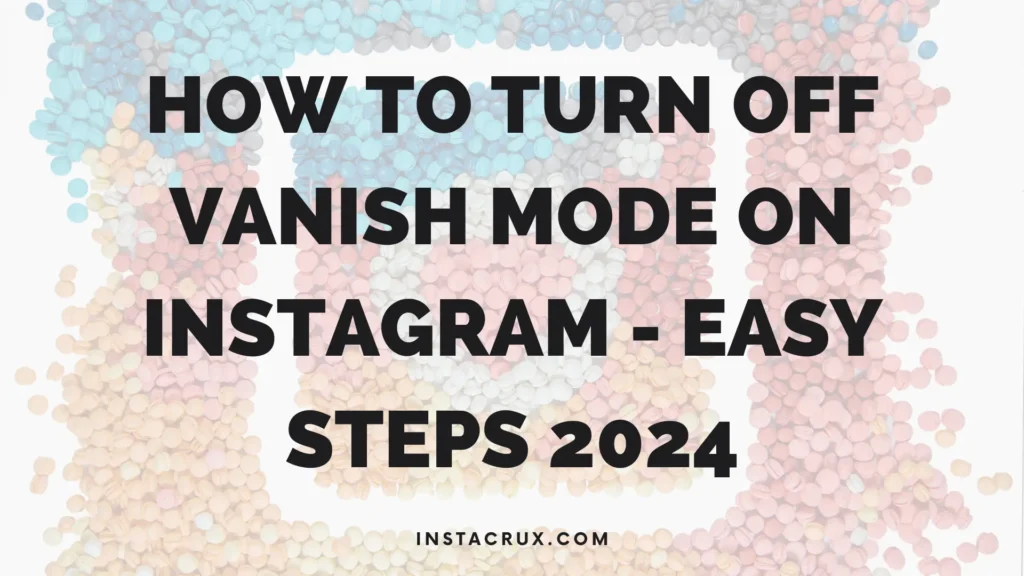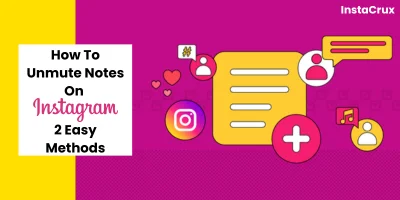When you visit your Instagram profile, you might notice a section labeled “Discover People.”
This feature aims to connect users with new accounts based on mutual connections, interests, and interactions.
While it’s designed to help you expand your social circle, it can clutter your profile with suggestions that may not align with your preferences.
For many, the Discover People section can feel intrusive, distracting, or simply unnecessary.
I didn’t find the “Discover People” feature useful as I don’t want to be bombarded with irrelevant suggestions every time I visit my profile.
So, in this guide, I’ll show you how I turned off the “Discover People” feature on Instagram and share a few additional tips to customize your Instagram experience.
How to Turn Off Discover People on Instagram?
If you want to turn off the “Discover People” feature on Instagram, follow these simple steps:
- Open the Instagram app and log into your account.
- On the homepage, tap your profile icon at the bottom right corner.
- Once you’re on your profile, locate the “Discover People” section at the top.
- Look for the person icon next to the “Edit Profile” and “Share Profile” options.
- Tap on the person icon.
- After tapping the icon, the “Discover People” feature will be removed from your profile.
- If you ever want to turn the feature back on, tap the person icon again, and it will reappear.
By following these steps, you can quickly get rid of the distracting “Discover People” section, making your Instagram profile cleaner and more focused on what you actually want to see.
Read More: Does Instagram Notify When You View A Profile | Find Truth 2024
Additional Tips to Customize Your Instagram Experience
The removal of the “Discover People” section is just one way to optimize your Instagram experience.
There are a few more tricks you can use to make your feed more tailored to your interests.
Manage Suggested Posts and Reels
Instagram is also known for recommending posts and Reels that you might find interesting.
While these suggestions can be useful, sometimes they miss the mark. Fortunately, there are ways to refine your feed.
- Hide Individual Posts: If you come across a suggested post that doesn’t align with your interests, you can hide it by tapping the three dots (…) in the top right corner. From the menu that appears, select “Hide Post.” This will tell Instagram to stop showing similar posts in the future.
- Refine Your Reels Feed: If a particular Reel doesn’t appeal to you, tap the three dots in the right corner of the Reel and select “Not Interested.” This helps the algorithm learn your preferences and can prevent similar content from appearing.
By refining your Reels feed and suggested posts, you can ensure that your Instagram experience is more in line with your likes and interests.
Limit Who Can Interact with You
If you’re overwhelmed by unwanted messages, story replies, tags, and comments, it’s a good idea to limit who can interact with you.
This can help prevent unnecessary distractions and make your Instagram experience more enjoyable.
- Go to your profile and tap the three horizontal lines in the top right corner to open the “Settings” menu.
- In the settings menu, locate the “How Others Can Interact with You” section.
- Under this section, you can modify who can send you direct messages, reply to your stories, or mention/tag you in posts.
- You can also adjust who can comment on your posts, whether it’s everyone or just your followers.
By setting up these options, you can create a more controlled environment where only the interactions you want to happen, happen.
Turn Off Notifications
Another way to customize your Instagram feed is by managing your notifications. Instagram can send you frequent notifications about posts, likes, comments, and new followers.
While notifications can be helpful, they can also become overwhelming, especially when you’re trying to focus on your Instagram experience.
- Open the Instagram app and go to your profile.
- Tap the three horizontal lines in the top right corner to access the settings.
- Tap on “Notifications.”
- From here, you can toggle off different types of notifications like posts, comments, and follows.
By managing your notifications, you can stay on top of important updates without the constant distractions of non-essential alerts.
Control Suggested Accounts Based on Your Activity
Instagram constantly suggests accounts to follow based on your activity. While some of these recommendations might be relevant, others can be random or unnecessary.
Here’s how to fine-tune these suggestions:
- Go to your profile and tap the three horizontal lines in the top right corner.
- Tap “Settings,” then “Account.”
- Look for the “Activity” section, where you can manage your activity preferences and clear your search history.
- Clear out search history and limit engagement with accounts that aren’t relevant to your interests.
By controlling your activity, you can fine-tune the suggested accounts that appear on your profile and in the “Discover People” section.
Read More: Stay Safe: Instagram Privacy and Safety You Must Know
Restricting Ads
If you’re seeing too many irrelevant ads on Instagram, you can limit what’s shown to you.
While Instagram ads are based on your interests, you can take control by adjusting your ad preferences.
- Open the Instagram app and go to your profile.
- Tap the three horizontal lines in the top right corner, then go to “Settings.”
- Tap “Privacy,” then “Ads.”
- From here, you can adjust your interests and preferences, or even limit the ads you see from certain categories.
This helps you take control of what advertisements appear on your feed, ensuring they are more relevant to your interests.
Control Who Sees Your Posts and Stories
Sometimes, you may want to keep your Instagram profile more private. You can customize who can view your posts and stories by adjusting your privacy settings.
- Go to your profile and tap the three horizontal lines in the top right corner to access the settings.
- In the “Privacy” section, you can select “Private Account,” meaning only your followers will be able to see your posts and stories.
- You can also adjust who can reply to your stories and who can comment on your posts, ensuring you limit these interactions to the people you choose.
These privacy settings allow you to limit the visibility of your posts to a select audience, giving you more control over who can engage with your content.
Why Turn Off Discover People on Instagram?
There are various reasons why someone might want to disable the “Discover People” feature on Instagram.
For some users, it’s simply about cleaning up their feed and removing unnecessary distractions.
Others might be concerned about privacy and prefer not to have their account suggestions visible to anyone who might stumble upon their profile.
Another reason could be user preference, as some individuals don’t find the recommendations to be helpful or relevant.
Turning off the “Discover People” section ensures that you won’t be distracted by irrelevant suggestions, allowing you to focus on the content that matters most to you.
FAQs
1. Can I turn off the “Discover People” feature on both mobile and desktop?
Yes, the steps to disable the “Discover People” feature apply to both mobile devices and desktop versions of Instagram. On the desktop, simply follow the same procedure by logging into your account and clicking on your profile.
2. Will turning off “Discover People” remove all suggested accounts from my feed?
No, turning off the “Discover People” section will only remove the section from your profile. However, Instagram will still suggest posts, Reels, and accounts based on your activity. You can manage these suggestions through the “Manage Suggested Posts” settings.
3. How can I control who sees my “Discover People” section?
The “Discover People” section is only visible to you, so there is no need to worry about controlling who can see it. However, if you want to manage suggestions that other people might see, you can adjust your privacy settings to limit who can follow or interact with you.
4. Does Instagram use my activity to suggest people?
Yes, Instagram suggests accounts based on your activity, such as the people you follow, like, comment on, and search for. You can clear your search history or adjust your activity preferences to control these suggestions.
5. Can I prevent Instagram from sending me notifications about suggested accounts?
Yes, you can manage your Instagram notifications by going to “Settings” and selecting “Notifications.” From there, you can toggle off notifications related to suggested accounts and other activities.
Final Words
By following these steps and customizing your Instagram settings, you’ve taken control of your Instagram experience.
You’ve not only gotten rid of the distracting “Discover People” section but also learned how to manage suggested posts, limit unwanted interactions, and adjust your ad preferences.
With a little fine-tuning, you can transform your Instagram feed into a space filled with content that aligns with your interests and values.
Don’t forget that taking breaks from social media is also essential for maintaining a healthy online presence. So, take control, customize your feed, and start enjoying Instagram on your terms.