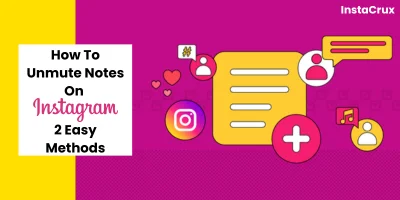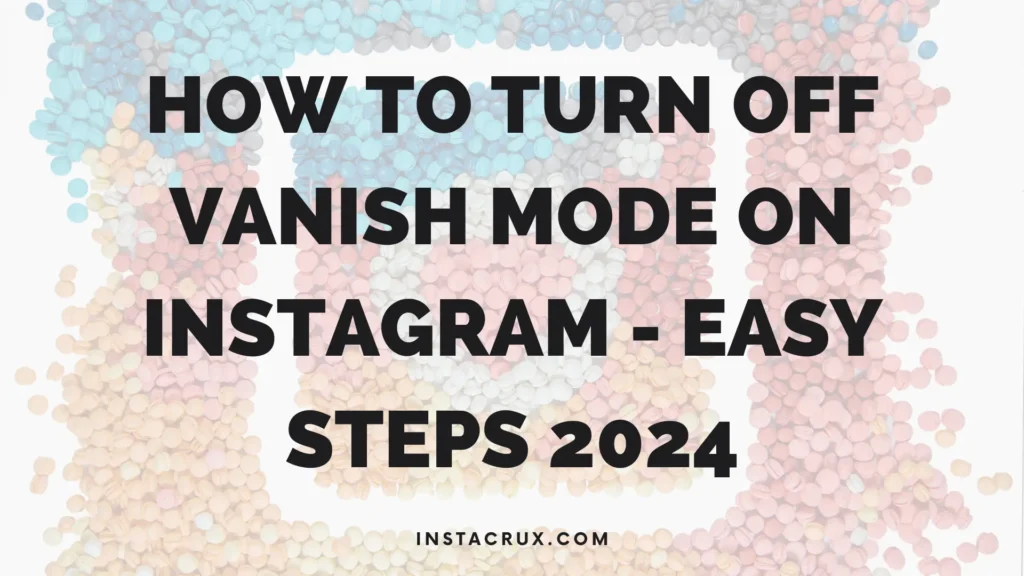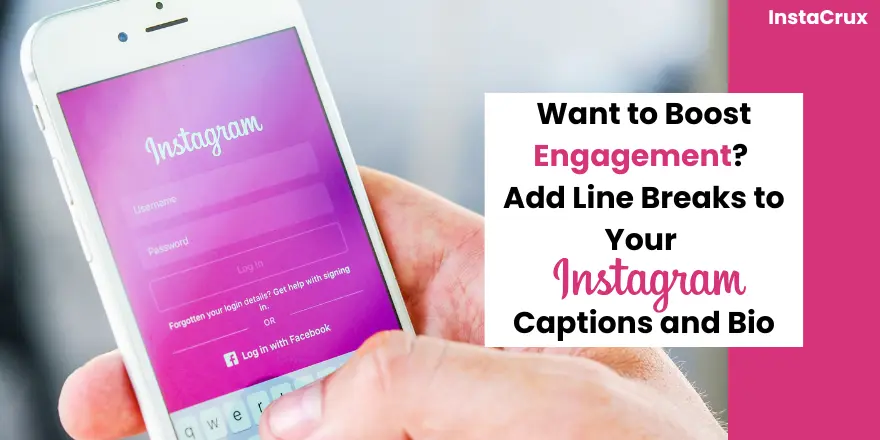Are you missing out on important updates from your favorite Instagram accounts? You may have accidentally muted their Notes, a valuable feature that allows you to stay connected and informed.
In this guide, we’ll walk you through the simple steps ”How to unmute Notes on Instagram and ensure you never miss another important message.
Instagram Notes offers a quick and easy way to share short text updates with your followers.
Whether you’re announcing exciting news, asking for advice, or simply sharing your thoughts, Notes provide a casual and engaging way to connect with your community.
However, if you’ve muted Notes from certain accounts, you might be missing out on valuable content and conversations.
Don’t let muted Notes hinder your Instagram experience.
By following the steps outlined in this guide, you can easily unmute Notes and start receiving updates from the accounts you care about most.
Let’s dive in and discover how to unlock the full potential of Instagram Notes.
What Are Instagram Notes?
Instagram Notes is a relatively new feature that allows users to share short, ephemeral text messages with their followers.
Unlike traditional posts or Stories, Notes are designed for quick and casual communication.
They appear at the top of your direct message inbox and are visible to your followers or specific groups of people, depending on your privacy settings.
Key Features Of Instagram Notes
- Ephemeral: Notes disappear after 24 hours, making them ideal for sharing fleeting thoughts or updates.
- Short-form: Notes are limited to 60 characters, encouraging concise and direct communication.
- Personalized: You can choose who can see your Notes, allowing for more targeted sharing.
Why Use Instagram Notes
- Stay connected: Share quick updates, ask questions, or engage in casual conversations with your followers.
- Share personal thoughts: Express your feelings or opinions in a more intimate setting.
- Promote engagement: Encourage your followers to respond to your Notes and start conversations.
Instagram Notes offers a refreshing alternative to traditional social media posts. Their ephemeral nature and personalized sharing options make them a valuable tool for building stronger connections with your followers.
Why Unmute Notes?
Unmuting Instagram Notes can be beneficial for several reasons:
- Stay informed: Stay up-to-date with the latest news, announcements, or personal updates from your favorite accounts.
- Engage with your community: Participate in discussions, respond to questions, and show support for others.
- Discover new content: Unmute Notes from accounts you might not have followed before to discover new perspectives and interests.
- Strengthen connections: Build stronger relationships with your followers by engaging with their Notes and sharing your own thoughts.
- Avoid missing out: Ensure you don’t miss any important messages or opportunities that might be shared through Notes.
By unmuting Notes, you can enhance your overall Instagram experience and stay connected with the people and content that matter most to you.
How To Unmute Notes On Instagram
Method 1: Unmuting Notes From The User’s Profile
To unmute Notes from a specific user’s profile on Instagram, follow these steps:
- Open the Instagram app: Launch the Instagram application on your Android or iOS device.
- Navigate to the profile: Find the profile of the user whose Notes you want to unmute. You can do this by searching for their username in the search bar or tapping on their profile picture in your feed or direct messages.

- Access the “Following” menu: Tap the “Following” button located next to the profile’s username.
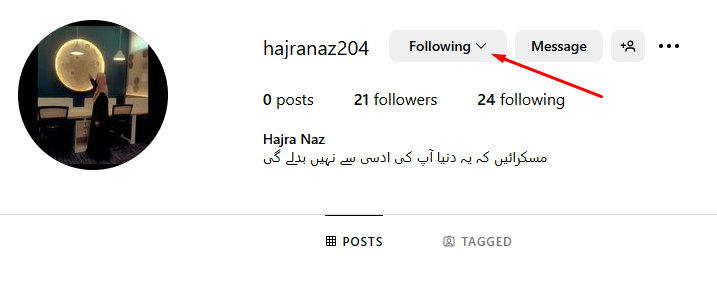
This will open a menu with several options.
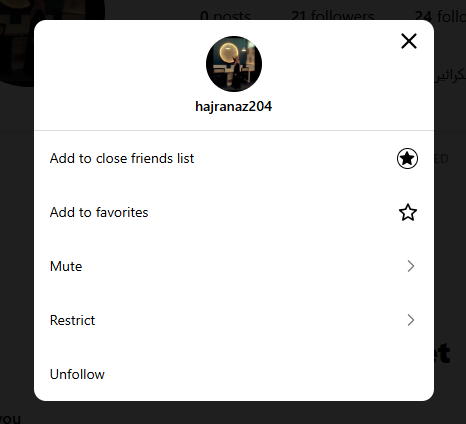
- Select “Mute”: Choose the “Mute” option from the menu that appears. This will take you to the “Mute” settings for that user.
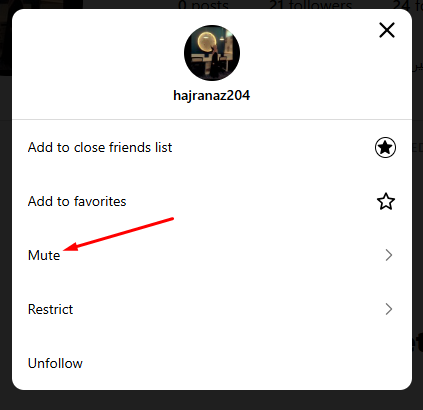
- Turn off the toggle for “Notes”: Locate the toggle switch next to “Notes” and tap it to turn it off. The toggle will change color from blue to gray, indicating that Notes are now unmuted.
Once you've completed these steps, you will have successfully unmuted the user's Notes. You'll now receive notifications for their Notes and can engage with them as usual.
Additional Tips
- Check your internet connection: Ensure you have a stable internet connection before attempting to unmute Notes.
- Update the Instagram app: Make sure you’re using the latest version of the Instagram app for optimal performance.
- Review your muted accounts regularly: Periodically check your muted accounts list to see if there are any accounts you may want to unmute.
- Use the search bar: If you can’t remember the exact username of a muted account, use the search bar to find it.
- Be mindful of your notifications: Unmuting too many accounts can lead to overwhelming notifications. Consider carefully which accounts are most important to you.
- Experiment with different settings: Try muting or unmuting specific types of content (e.g., Stories, Posts, or Notes) to customize your Instagram experience.
Don't forget to wish your friends a happy birthday with one of these 250 creative captions. Find them in our Best Birthday Captions For Instagram post
Method 2: Unmuting Notes From Instagram Settings
If you’re unsure which accounts you’ve muted or need to unmute multiple accounts at once, you can access the “Muted Accounts” section in your Instagram settings:
- Open the Instagram app: Launch the Instagram application on your Android or iOS device.
- Navigate to your profile: Tap your profile picture in the bottom-right corner. Tap the three horizontal lines (menu button) in the corner.
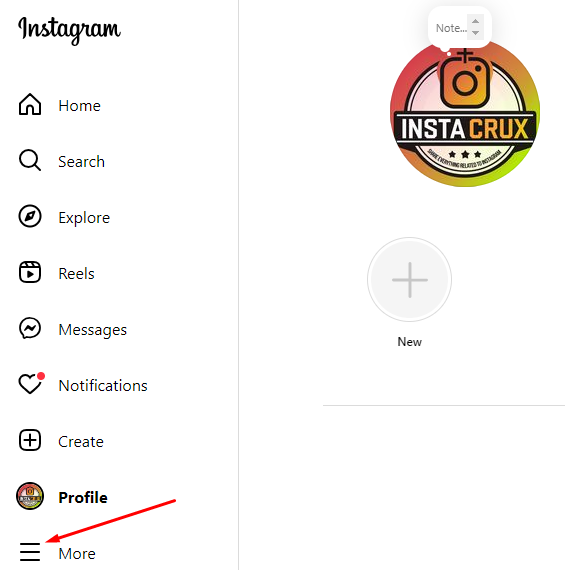
3. Click on setting button.
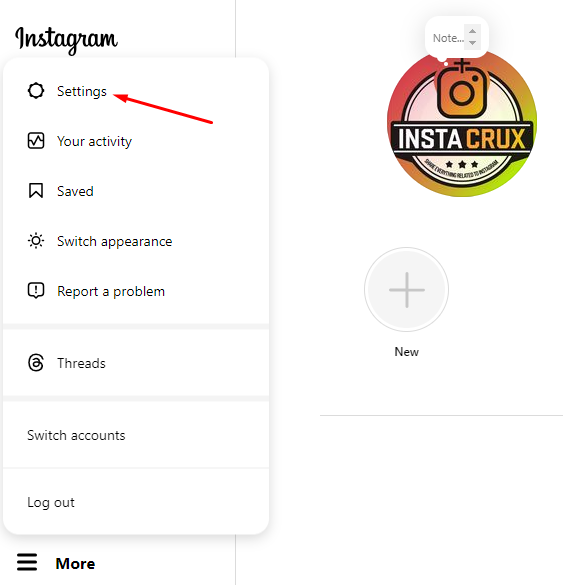
4. Scroll down and select “Muted Accounts”: Find and tap the “Muted Accounts” option. This will display a list of all the accounts you’ve muted.
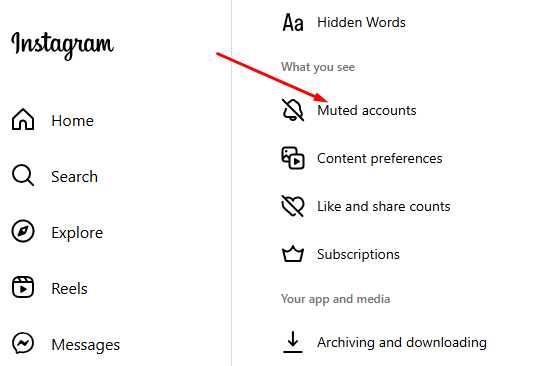
- Unmute accounts: Click the accounts you want to unmute and tap the “Unmute” button next to each one.
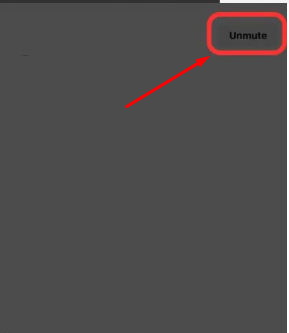
- Turn off “Notes”: For each unmuted account, turn off the “Notes” toggle. This will ensure that you receive notifications for their Notes.
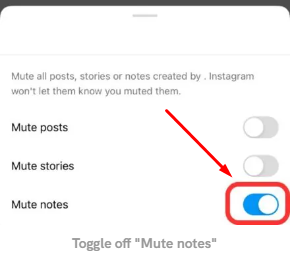
Additional Tips
- Use the search bar: If you can’t remember the exact username of a muted account, you can use the search bar to find it.
- Be mindful of your notifications: Unmuting too many accounts can lead to overwhelming notifications. Consider carefully which accounts are most important to you.
- Experiment with different settings: Try muting or unmuting specific types of content (e.g., Stories, Posts, or Notes) to customize your Instagram experience.
By following these steps and considering the additional tips, you can effectively manage your muted accounts and ensure you're receiving the content you want to see on Instagram.
Frequently Asked Questions
Q: Can I unmute multiple accounts at once?
A: Yes, you can unmute multiple accounts at once by following the steps outlined in Method 2: Unmuting Notes from Instagram Settings.
Q: What if I can’t find the account I want to unmute?
A: Use the search bar in the Instagram app to find the account’s username. If you’re still having trouble, try searching for the account on Instagram’s Explore page or through your mutual friends.
Q: Will unmuting Notes affect my other settings?
A: Unmuting Notes will only affect your settings for that specific account. It will not affect your other Instagram settings or preferences.
Q: Can I unmute Notes from a specific account without unmuting their other content (e.g., Posts, Stories)?
A: Yes, you can selectively mute or unmute Notes from individual accounts without affecting their other content.
Q: What should I do if I’m still unable to unmute Notes?
A: If you’ve tried all the troubleshooting steps and are still having issues, reach out to Instagram’s support team for further assistance. They can help you identify and resolve any underlying problems.
Q: Can I unmute Notes on the Instagram web version?
A: Yes, you can unmute Notes on the Instagram web version by following the same steps as on the mobile app.
Q: Will unmuting Notes affect my privacy settings?
A: Unmuting Notes will not affect your overall privacy settings. However, you may want to review your privacy settings to ensure they align with your preferences.
Q: Can I mute or unmute Notes from a specific account without following or unfollowing them?
A: Yes, you can mute or unmute Notes without affecting your following status. This allows you to control which content you see from specific accounts without affecting your overall connections.
Conclusion
By following the steps outlined in this guide, you can easily unmute Notes on Instagram and stay connected with your favorite accounts.
Unmuting Notes allows you to stay informed, engage with your community, and discover new content.
Remember to review your muted accounts regularly and adjust your settings as needed to ensure you’re receiving the content that matters most to you. With a little effort, you can fully customize your Instagram experience and make the most of this valuable feature.
Take action today and unmute Notes on Instagram to unlock a world of opportunities and connections.