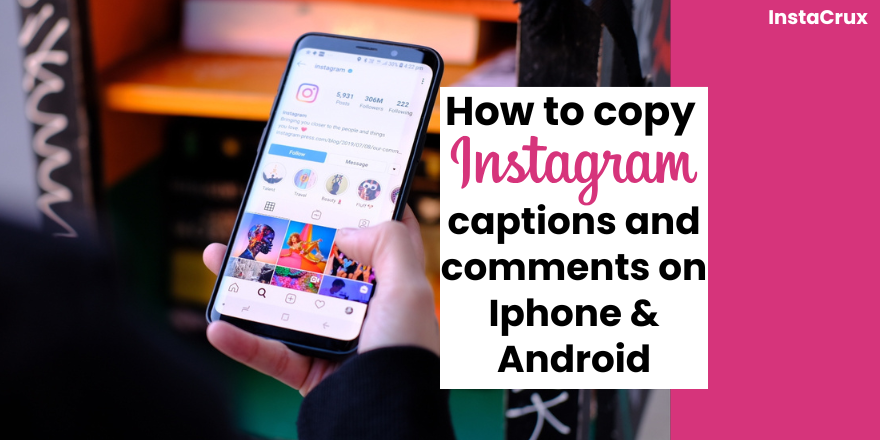It’s a common scenario: you come across a brilliant Instagram comment or a perfectly worded caption that you wish to save, share, or reference later. However, Instagram’s mobile application does not allow you to directly copy comments or captions by simply long-pressing and selecting text. This restriction is in place, partly to prevent “copy-paste spam” across the platform.
Don’t worry, though; although there isn’t a direct copy function within the mobile app, several effective workarounds are available to copy Instagram comments and captions efficiently. The steps vary depending on whether you are using an iPhone, Android, Pixel phone, or a desktop computer. This guide will walk you through these methods and offer best practices for managing your copied content.
Read More: The Best Time to Post on Instagram in 2025
Copying Instagram Comments and Captions on Mobile Devices
The Instagram mobile app itself does not offer a direct copy function for text. However, there are device-specific methods and a universal mobile browser trick you can use.
Copying Instagram Comments on iPhone
For iPhone users, the built-in Photos app can help you extract text from images, making it easy to copy comments.
- Step 1: Take a Screenshot
- Open Instagram and navigate to the post containing the comment or caption you wish to copy.
- Press the Power and Volume Down keys together to capture a screenshot.
- Step 2: Access the Screenshot in Photos
- Go to your Photos app and select the screenshot you just took.
- Step 3: Select and Copy Text
- Long-tap on the part or comment you want to copy within the screenshot.
- A “Copy” pop-up will appear; tap it to save the text to your clipboard.
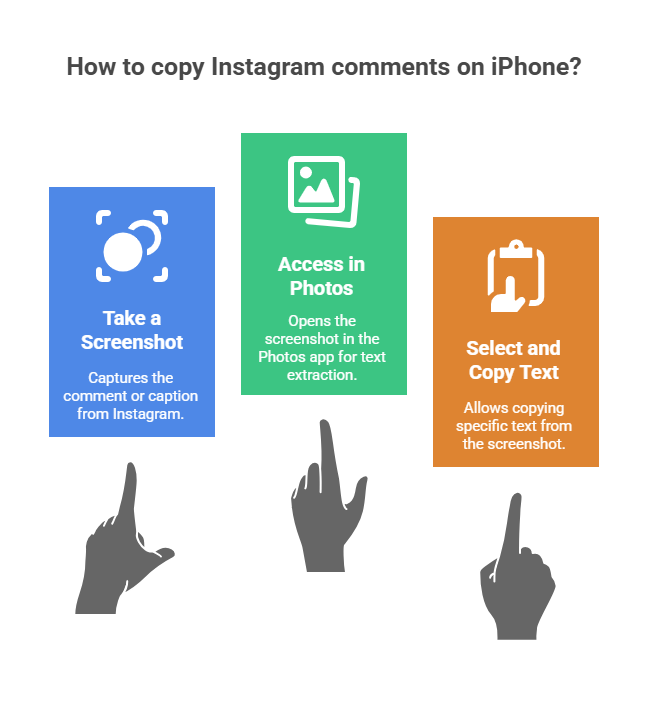
Read More: How to Watch Instagram Live Anonymously ( 4 Easy Methods )
Copying Instagram Comments on Android
Android users can easily copy comments using Google Lens, which is often integrated with Google Photos. This trick works for text extraction from screenshots from any social media app.
- Step 1: Take a Screenshot
- Open Instagram and go to the comment or caption you want to copy.
- Take a screenshot.
- Step 2: Open in Google Lens/Photos
- Go to Google Lens and open the screenshot. Alternatively, head to Google Photos and find your screenshot; the app often automatically shows an option to copy text at the bottom.
- Step 3: Select and Copy Text
- Select the comment or text you wish to copy.
- Tap “Copy Text”.
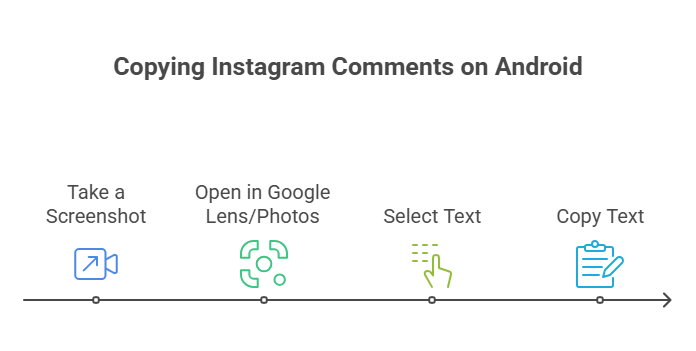
Copying Instagram Comments on a Pixel Phone
Pixel phone users have an even more streamlined method, as they can copy text directly from the recent apps menu without needing a screenshot.
- Step 1: Open Comments Section
- Launch the Instagram application and ensure the comments section or post with the caption is displayed.
- Step 2: Access Recent Applications Menu
- Make an upward swipe with constant pressure starting from the bottom of the screen to access the menu displaying recently used applications.
- Step 3: Long-Press and Copy
- Long-press on the desired comment or caption in the recent applications menu.
- A pop-up will appear; then select “Copy”.
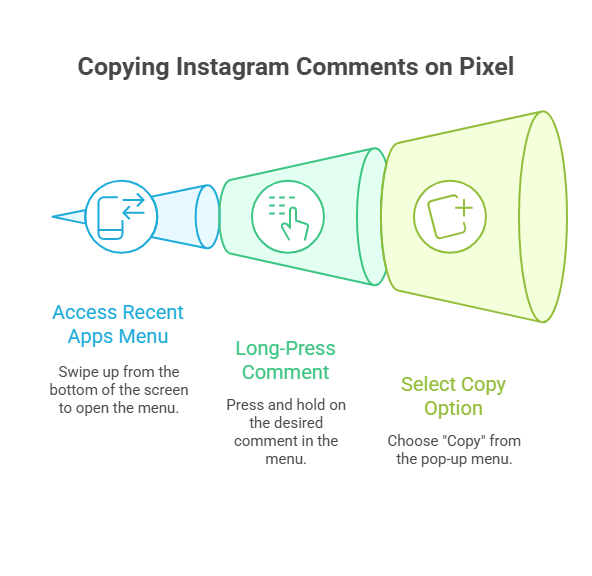
Read More: Easy Ways to Upload Photos & Videos on Instagram Using Your PC
Copying Instagram Text Using a Mobile Browser (iPhone & Android)
This method is a universal workaround for both iPhone and Android, allowing you to directly select and copy text like on a desktop browser.
- Step 1: Copy Post Link
- Open Instagram and choose the post with the caption or comments you want to copy.
- Tap the three dots in the upper-right corner of the publication.
- Hit “Copy link”.
- Step 2: Open Link in Mobile Browser
- Open a mobile browser (e.g., Safari, Chrome).
- Paste the copied link into the search bar and tap “Go”.
- Step 3: Select and Copy Text
- Once the Instagram post loads in the browser, tap somewhere in the text (caption or comment) and hold until selection buttons appear.
- Use the two buttons at the beginning and end to choose the needed part of the text.
- Next, tap “Copy”.
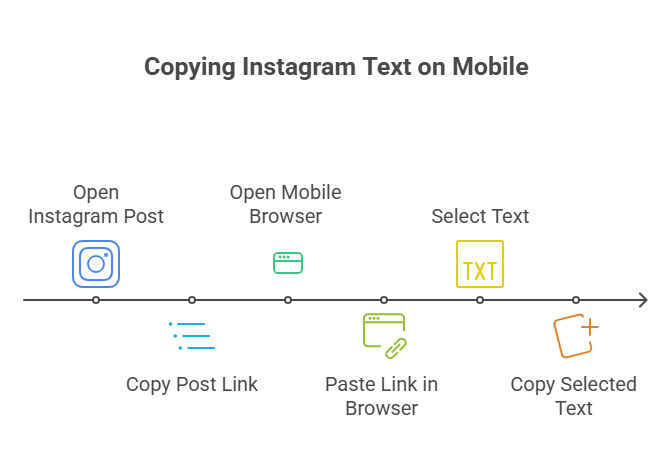
Copying Instagram Comments and Captions on Desktop
Copying text from Instagram on a desktop computer is much more straightforward, as there are no such limitations as on mobile apps.
- Step 1: Open Instagram Post
- Open Instagram in your desktop browser and go to the comments section or the post with the caption you want to copy.
- Step 2: Select and Copy Text
- Select the comment or caption using your mouse cursor. Left-click, hold, and move the mouse to highlight the desired area.
- Press ‘CTRL+C’ for Windows or ‘CMD+C’ for Mac to copy the comment and save it to your clipboard.
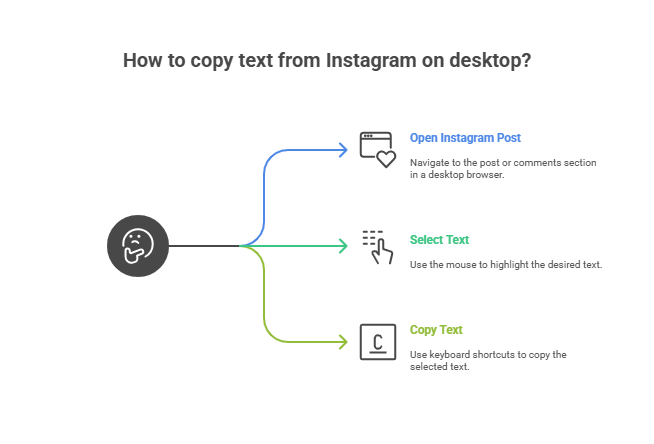
Read More: What is the 5-3-1 rule on Instagram? Know The Secrets Behind It
How to Paste Copied Comments on Instagram
Once you have copied the text, pasting it back into Instagram is a simple process:
- Step 1: Launch the Instagram app on your device.
- Step 2: Go to the post where you want to paste the comment.
- Step 3: Tap the comment icon below the post to open the comment section.
- Step 4: Tap the “Add a comment…” field to activate the keyboard.
- Step 5: Press and hold in the comment field until the “Paste” option appears.
- Step 6: Tap “Paste” to insert your copied text.
- Step 7: Tap the “Post” button to publish your comment.
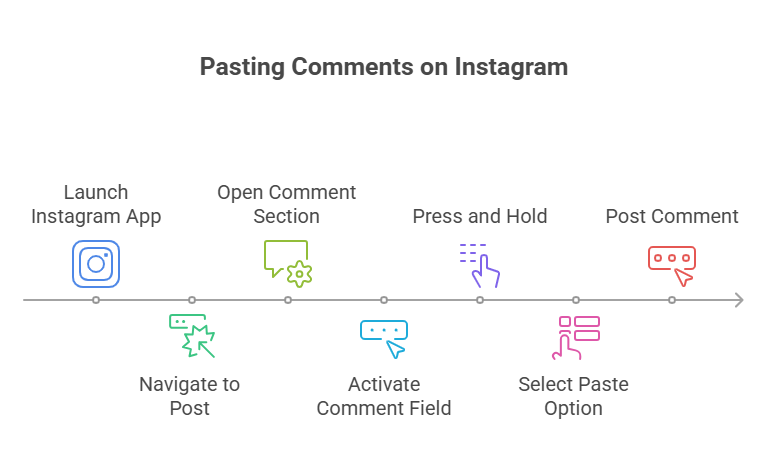
Best Practices for Copying Comments on Instagram
To ensure content is preserved accurately and efficiently when copying Instagram comments, consider these best practices:
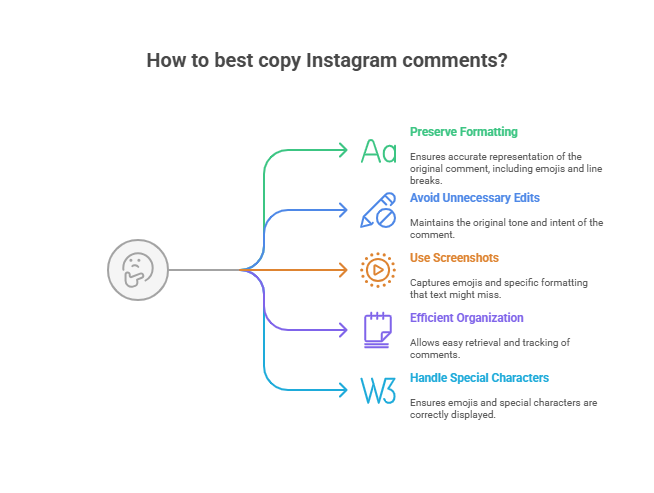
- 1. Ensure Proper Formatting: When copying comments, try to preserve text formatting, including line breaks and emojis. Be mindful to remove any unnecessary text or characters that might be copied inadvertently.
- 2. Avoid Unnecessary Edits: If your purpose is quoting, keep the text unchanged to maintain the original tone and intent. Only make changes for clarity or context if necessary, and always indicate that the text has been edited.
- 3. Use Screenshots When Appropriate: Sometimes, a screenshot can be more effective than copied text, especially if the comment includes emojis or specific formatting that text might not capture accurately. Screenshots also help preserve the original context of the comment within its thread.
- 4. Efficient Organization: To easily retrieve copied comments, organise them in note-taking apps such as Evernote, OneNote, or Notion, which allow for categorisation and tagging. For a more structured approach, consider using Google Sheets or Excel to keep track of details like username, date, and context.
- 5. Handling Special Characters and Emojis: Ensure that the application you are pasting into supports Unicode to maintain the integrity of emojis and special characters. Always test the copied text to verify that emojis and special characters are preserved correctly.
Read More: How To Make A Group Chat On Instagram?
Frequently Asked Questions
Why can’t I copy some comments on Instagram?
Instagram does not allow direct copying of text or links from comments in the mobile app, partly to prevent copy-paste spam. However, the desktop version typically allows for easy copying.
Can I copy Instagram comments from mobile apps?
Yes, you can, but it requires workarounds like taking a screenshot and using your device’s text selection feature or Google Lens, or opening the post in a mobile browser.
How to copy my comments on Instagram?
You can copy your comments by taking a screenshot, opening it in your photos app or gallery, and then selecting the desired part to copy.
Can I copy comments from Instagram live videos?
No, you cannot directly copy comments from Instagram Live videos. You’ll need to take a screenshot, go to your Photos app, and then select the section of comments you want to copy.
Can I copy text from Instagram stories?
No, direct copying of text from Instagram stories is not possible. Similar to live videos, you need to take a screenshot and then use your photo app or Google Lens to select the desired text.
Conclusion
In conclusion, while Instagram’s mobile platform has restrictions, these various methods—ranging from screenshots and text recognition tools to utilizing mobile and desktop browsers—provide effective ways to capture and manage Instagram comments and captions. By following the best practices, you can ensure that the content is accurately maintained and readily available for your needs.